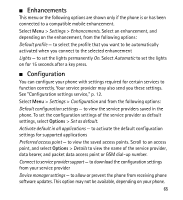Nokia 3555 Nokia 3555 User Guide in English - Page 66
Enhancements, Configuration - software update
 |
View all Nokia 3555 manuals
Add to My Manuals
Save this manual to your list of manuals |
Page 66 highlights
■ Enhancements This menu or the following options are shown only if the phone is or has been connected to a compatible mobile enhancement. Select Menu > Settings > Enhancements. Select an enhancement, and depending on the enhancement, from the following options: Default profile - to select the profile that you want to be automatically activated when you connect to the selected enhancement Lights - to set the lights permanently On. Select Automatic to set the lights on for 15 seconds after a key press. ■ Configuration You can configure your phone with settings required for certain services to function correctly. Your service provider may also send you these settings. See "Configuration settings service," p. 12. Select Menu > Settings > Configuration and from the following options: Default configuration settings - to view the service providers saved in the phone. To set the configuration settings of the service provider as default settings, select Options > Set as default. Activate default in all applications - to activate the default configuration settings for supported applications Preferred access point - to view the saved access points. Scroll to an access point, and select Options > Details to view the name of the service provider, data bearer, and packet data access point or GSM dial-up number. Connect to service provider support - to download the configuration settings from your service provider Device manager settings - to allow or prevent the phone from receiving phone software updates. This option may not be available, depending on your phone. 65