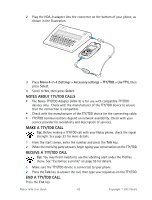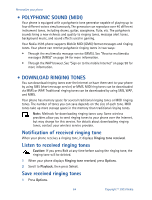Nokia 3595 User Manual - Page 74
• Use the gallery, Settings, Time and date settings, Set the date, Select, Hide date, Show date
 |
UPC - 797553008569
View all Nokia 3595 manuals
Add to My Manuals
Save this manual to your list of manuals |
Page 74 highlights
Set the date 1 Press Menu 4-2-2 (Settings > Time and date settings > Date). 2 Scroll to Set the date, then press Select. 3 Enter the date in mm:dd:yyyy format, then press OK. Display the date This feature lets you continuously display the date on the start screen. 1 Press Menu 4-2-2 (Settings > Time and date settings > Date). 2 Scroll to Hide date or Show date. Only one choice appears, depending on the current setting. 3 Press Select. A confirmation note appears on the screen. Set automatic update of date and time If this feature is supported by your wireless service provider, it automatically updates the clock in your phone in accordance with the current time zone. This may be helpful if you are traveling from New York to California, for example, and want to receive the local time from the wireless network. 1 Press Menu 4-2-3 (Settings > Time and date settings > Auto-update of date & time). 2 Scroll to one of the following options, then press Select: On: Updates the date and time automatically. Confirm first: Requires you to confirm that you want the update. Off: Prevents the date and time from being automatically updated. • USE THE GALLERY You can save pictures and ringing tones to an existing folder or a folder you have created in the gallery. You can download images and tones by using SMS, WAP, and MMS and then save them in the gallery. Note: This feature uses shared memory. Please see "Shared memory" on page 11 for more information. Your phone must be switched on to use this function. Do not switch the phone on when wireless phone use is prohibited or when it may cause interference or danger. You can find out how much memory is being used by the graphics and ringing tones in the gallery by using the Memory status feature. Nokia 3595 User Guide #9: Copyright © 2003 Nokia