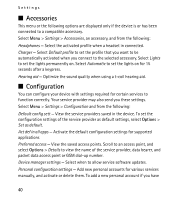Nokia 3711 fold Nokia 3711 fold User Guide in US English / Spanish - Page 40
Accessories, Configuration
 |
View all Nokia 3711 fold manuals
Add to My Manuals
Save this manual to your list of manuals |
Page 40 highlights
Settings ■ Accessories This menu or the following options are displayed only if the device is or has been connected to a compatible accessory. Select Menu > Settings > Accessories, an accessory, and from the following: Headphones - Select the activated profile when a headset in connected. Charger - Select Default profile to set the profile that you want to be automatically activated when you connect to the selected accessory. Select Lights to set the lights permanently on. Select Automatic to set the lights on for 15 seconds after a keypress. Hearing aid - Optimize the sound quality when using a t-coil hearing aid. ■ Configuration You can configure your device with settings required for certain services to function correctly. Your service provider may also send you these settings. Select Menu > Settings > Configuration and from the following: Default config sett - View the service providers saved in the device. To set the configuration settings of the service provider as default settings, select Options > Set as default. Act def in all apps - Activate the default configuration settings for supported applications Preferred access - View the saved access points. Scroll to an access point, and select Options > Details to view the name of the service provider, data bearer, and packet data access point or GSM dial-up number. Device manager settings - Select when to allow service software updates. Personal configuration settings - Add new personal accounts for various services manually, and activate or delete them. To add a new personal account if you have 40