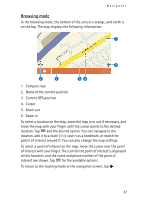Nokia 500 Auto Navigation User Guide - Page 22
Adjust the volume, Adjust device settings, Audio volume and key tones, Language, Backlight
 |
View all Nokia 500 Auto Navigation manuals
Add to My Manuals
Save this manual to your list of manuals |
Page 22 highlights
Basic operation The battery charge is low. If this indicator is blue, Bluetooth connectivity is turned on but the navigation device is not connected to a compatible device. If this indicator is grey, Bluetooth connectivity is turned off. The navigation device is connected to a compatible device. ■ Adjust the volume To adjust the volume for the current application, press (or press and hold) the volume up (+) or down (-) key. ■ Adjust device settings To adjust device settings, press the menu key, and tap Setup. Audio volume and key tones To set the volume for navigation instructions, calls, or entertainment features (music player and video player) or to turn the key tones on or off, tap Audio volume. To set the volume, tap + or - in the desired field; to turn the key tones on or off, tap and the current key tone setting. When you have made the settings, tap . Language To select the language for the display texts of the device, tap Language. Tap or to scroll through the languages. Tap the desired language and . To install a new language to the device, see "DVD," p. 8. You can only select the device language from the languages that you have chosen for Navigator. Backlight To adjust the screen backlight or turn the energy saver on or off, tap Backlight. • To set the backlight level, in Backlight, tap + or -. 22