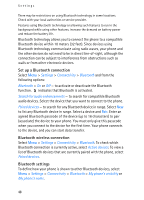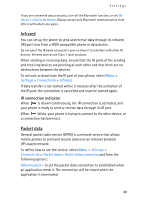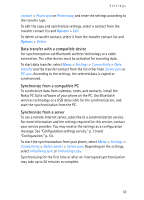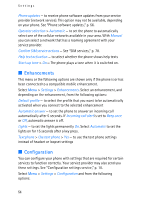Nokia 5200 User Guide - Page 52
USB data cable, Call, USB data cable with Nokia PC Suite.
 |
View all Nokia 5200 manuals
Add to My Manuals
Save this manual to your list of manuals |
Page 52 highlights
Settings USB data cable You can use the USB data cable to transfer data between the phone and a compatible PC or a printer supporting PictBridge. You can also use the USB data cable with Nokia PC Suite. To activate the phone for data transfer or image printing, connect the data cable. Confirm USB data cable connected. Select mode., and select from the following options: Nokia mode - to use the cable for PC Suite Printing & media - to use the phone with a PictBridge compatible printer or with your compatible PC Data storage - to connect to a PC that does not have Nokia software and use the phone as a data storage device To change the USB mode, select Menu > Settings > Connectivity > USB data cable > Nokia mode, Printing & media, or Data storage. ■ Call Select Menu > Settings > Call and from the following options: Call divert - to divert your incoming calls (network service). You may not be able to divert your calls if some call barring functions are active. See Call barring service in "Security," p. 55. Voice clarity > Active - to enhance speech intelligibility especially in noisy environments Anykey answer > On - to answer an incoming call by briefly pressing any key, except the power key, the camera key, the left and right selection keys, or the end key Automatic redial > On - to make a maximum of 10 attempts to connect the call after an unsuccessful call attempt Speed dialling > On - to dial the names and phone numbers assigned to the speed-dialing keys, 2 to 9, by pressing and holding the corresponding number key 52