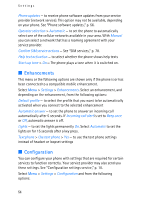Nokia 5200 User Guide - Page 59
Memory card, Format the memory card
 |
View all Nokia 5200 manuals
Add to My Manuals
Save this manual to your list of manuals |
Page 59 highlights
Gallery You can print images that are in the jpg format. The images taken with the camera are automatically saved in the jpg format. Select the image you want to print and Options > Print. ■ Memory card Keep all memory cards out of the reach of small children. You can use the microSD memory card to store your multimedia files such as video clips, music tracks, and sound files, images, and messaging data. Some of the folders in Gallery with content that the phone uses (for example, Themes) may be stored on the memory card. To insert and remove the microSD memory card, see "Insert a microSD card," p. 12 and "Remove the microSD card," p. 12. Format the memory card When a memory card is formatted, all data on the card is permanently lost. Some memory cards are supplied preformatted and others require formatting. Consult your retailer to find out if you must format the memory card before you can use it. To format a memory card, select Menu >Gallery or Applications, the memory card folder , and Options > Format mem. card > Yes. When formatting is complete, enter a name for the memory card. Lock the memory card To set a password to lock your memory card to help prevent unauthorized use, select Options > Set password. The password can be up to eight characters long. The password is stored in your phone and you do not have to enter it again while you are using the memory card on the same phone. If you want to use the memory card on another phone, you are asked for the password. To delete the password, select Options > Delete password. 59