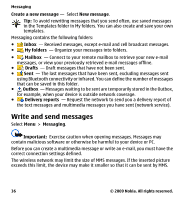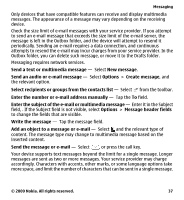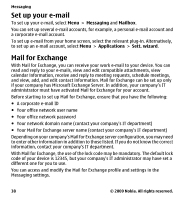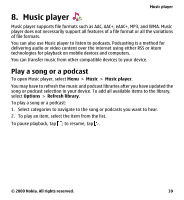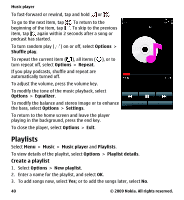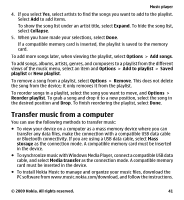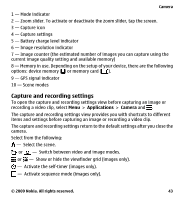Nokia 5230 Nokia 5230 User Guide in US English - Page 41
Transfer music from a computer, Expand, Collapse, Options, Add songs, Add to playlist, Saved, playlist - software download
 |
UPC - 610214624239
View all Nokia 5230 manuals
Add to My Manuals
Save this manual to your list of manuals |
Page 41 highlights
Music player 4. If you select Yes, select artists to find the songs you want to add to the playlist. Select Add to add items. To show the song list under an artist title, select Expand. To hide the song list, select Collapse. 5. When you have made your selections, select Done. If a compatible memory card is inserted, the playlist is saved to the memory card. To add more songs later, when viewing the playlist, select Options > Add songs. To add songs, albums, artists, genres, and composers to a playlist from the different views of the music menu, select an item and Options > Add to playlist > Saved playlist or New playlist. To remove a song from a playlist, select Options > Remove. This does not delete the song from the device; it only removes it from the playlist. To reorder songs in a playlist, select the song you want to move, and Options > Reorder playlist. To grab a song and drop it to a new position, select the song in the desired position and Drop. To finish reordering the playlist, select Done. Transfer music from a computer You can use the following methods to transfer music: ● To view your device on a computer as a mass memory device where you can transfer any data files, make the connection with a compatible USB data cable or Bluetooth connectivity. If you are using a USB data cable, select Mass storage as the connection mode. A compatible memory card must be inserted in the device. ● To synchronize music with Windows Media Player, connect a compatible USB data cable, and select Media transfer as the connection mode. A compatible memory card must be inserted in the device. ● To install Nokia Music to manage and organize your music files, download the PC software from www.music.nokia.com/download, and follow the instructions. © 2009 Nokia. All rights reserved. 41