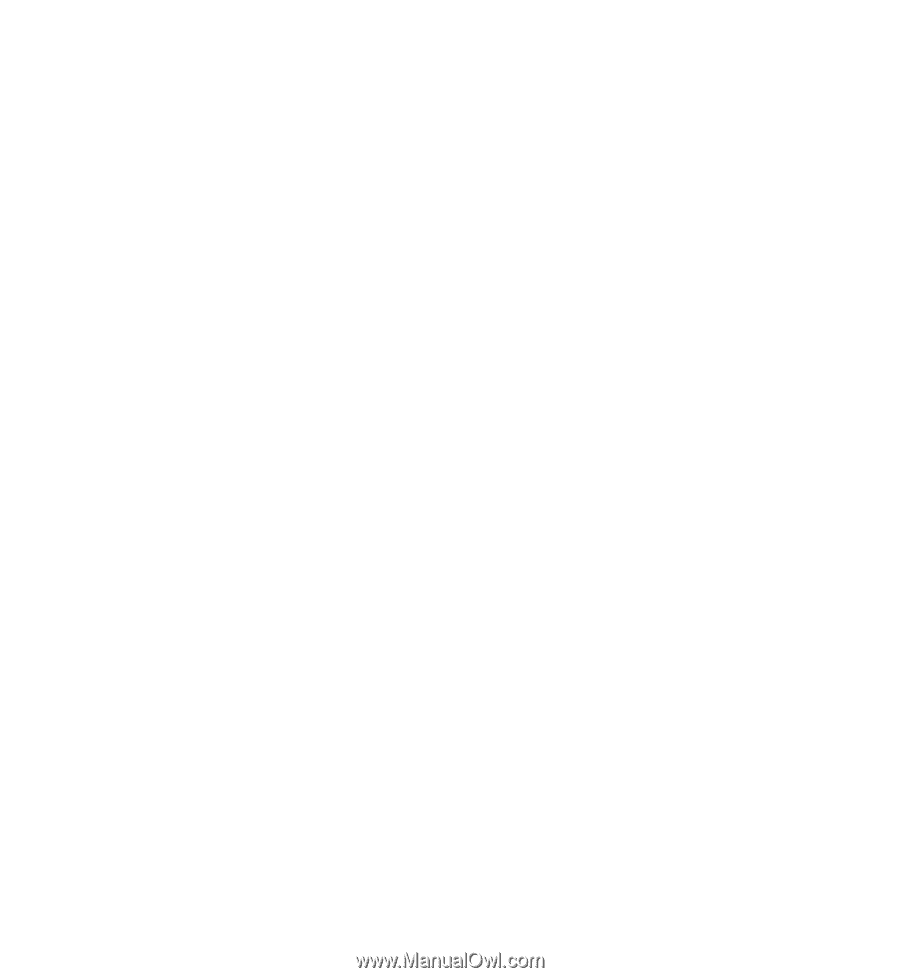Nokia 5230 Nokia 5230 User Guide in US English - Page 54
Transfer videos from your PC, Video settings, E:\My Videos
 |
UPC - 610214624239
View all Nokia 5230 manuals
Add to My Manuals
Save this manual to your list of manuals |
Page 54 highlights
Nokia Video Center ● Cancel download - Cancel a download. ● Video details - View information about a video clip. ● Find - Find a video clip. Enter a search text that matches the file name. ● Memory status - View the amount of free and used memory. ● Sort by - Sort video clips. Select the desired category. ● Move and copy - Move or copy video clips. Select Copy or Move and the desired location. Transfer videos from your PC Transfer your own video clips from compatible devices using a compatible USB data cable. Only video clips which are in a format supported by your device are shown. 1. To view your device on a PC as a mass memory device where you can transfer any data files, connect using a USB data cable. 2. Select Mass storage as the connection mode. A compatible memory card needs to be inserted in the device. 3. Select the video clips you want to copy from your PC. 4. Transfer the video clips to E:\My Videos in the memory card. The transferred video clips appear in the My videos folder. Video settings Select Menu > Applications > Video center. Select Options > Settings and from the following: ● Video service selection - Select the video services that you want to appear in the main view. You can also add, remove, edit, and view the details of a video service. You cannot edit preinstalled video services. ● Network connection - Define the network destination used for the network connection. To select the connection manually each time a network connection is opened, select Always ask. ● Parental control - Set an age limit for videos. The required password is the same as the device lock code. The factory setting for the lock code is 12345. In 54 © 2009 Nokia. All rights reserved.