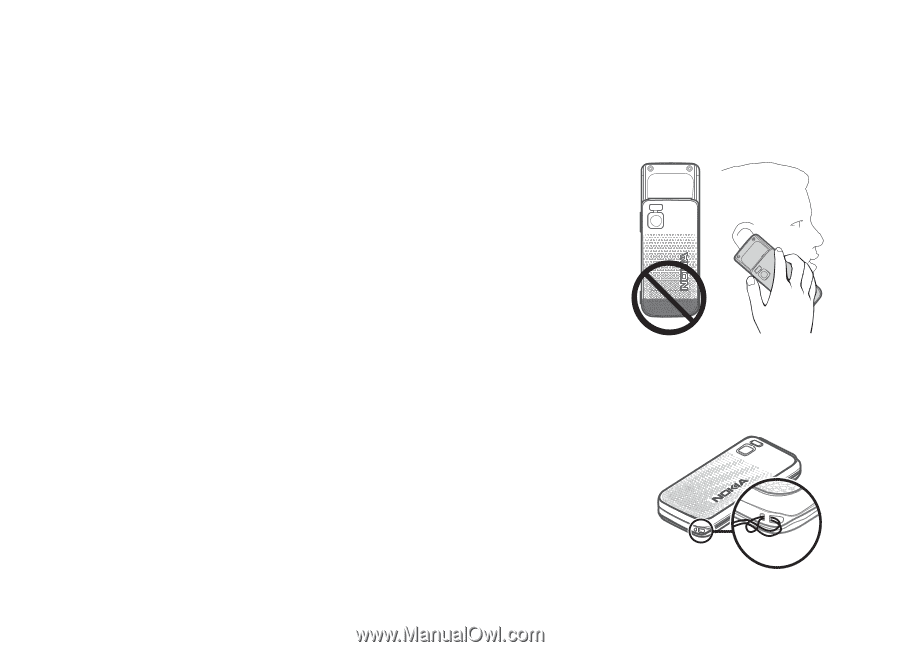Nokia 5610 User Guide - Page 14
Set the time, zone, and date, Configuration settings service, Antenna, Wrist strap, Date and time - t mobile
 |
UPC - 822248009672
View all Nokia 5610 manuals
Add to My Manuals
Save this manual to your list of manuals |
Page 14 highlights
Get started decline the query. See "Configuration" p. 37, and "Configuration settings service" p. 14. Select Show > Save. If required, enter the PIN code supplied by the service provider. Set the time, zone, and date Antenna When you switch on your phone for the first time, and the phone is in the standby mode, you are asked to set the time and date. Fill in the fields, and select Save. To access Date and time later, select Menu > Settings > Date and time > Date & time settings, Date and time format, or Auto-update of time (network service) to change the time, time zone, and date settings. Configuration settings service To use some of the network services, such as mobile internet services, MMS, Nokia Xpress audio messaging, or remote internet server synchronisation, your phone needs the correct configuration settings. For more information on availability, contact your network operator, service provider, nearest authorised Nokia dealer, or visit the support area on the Nokia website, www.nokia-asia.com/ 5610/support. When you have received the settings as a configuration message, and the settings are not automatically saved and activated, Configuration settings received is displayed. Your device may have internal and external antennas. As with any radio transmitting device, avoid touching the antenna area unnecessarily while the antenna is transmitting or receiving. Contact with such an antenna affects the communication quality and may cause the device to operate at a higher power level than otherwise needed and may reduce the battery life. Wrist strap Insert the thread around the eyelet of the phone as shown in the picture. Tighten the thread. 14 Copyright © 2007 Nokia. All rights reserved.