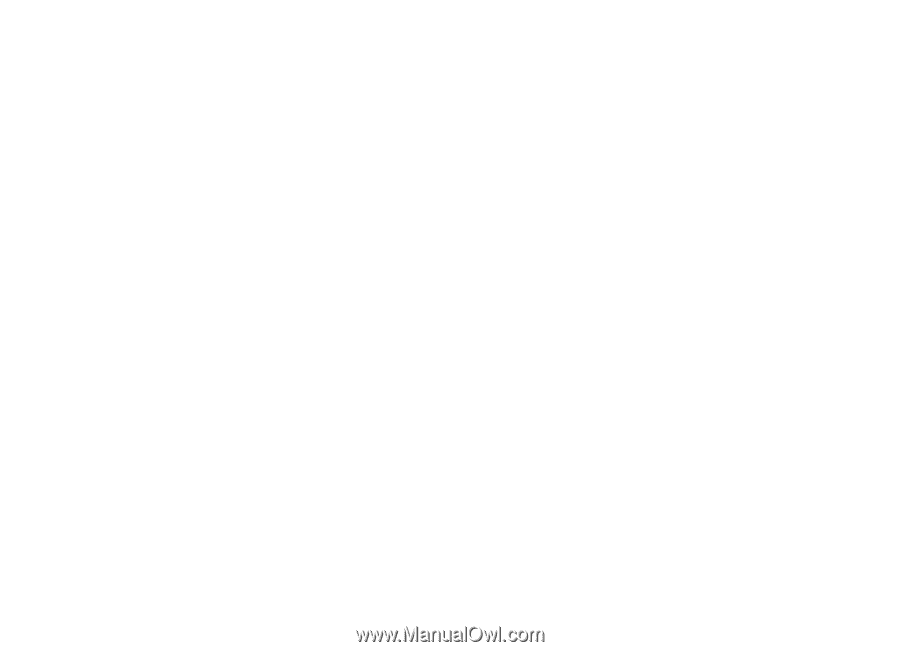Nokia 5610 User Guide - Page 54
Browse s, Bookmarks, Appearance settings, Security settings, Cookies and cache
 |
UPC - 822248009672
View all Nokia 5610 manuals
Add to My Manuals
Save this manual to your list of manuals |
Page 54 highlights
Web Browse pages Security settings After you make a connection to the service, you can start browsing its pages. The function of the phone keys may vary in different services. Follow the text guides on the display. For more information, contact your service provider. Bookmarks You can save page addresses as bookmarks in the phone memory. 1 While browsing, select Options > Add bookmark; or in the standby mode, select Menu > Web > Bookmarks. 2 Scroll to a bookmark, and select it, or press the call key to make a connection to the page associated with the bookmark. 3 Select Options to view, edit, delete, or send the bookmark; to create a new bookmark; or to save the bookmark to a folder. Appearance settings To personalise the way web pages are displayed on your phone, while browsing, select Options > Other options > Appearance settings; or in the standby mode, select Menu > Web > Settings > Appearance settings. Cookies and cache A cookie is data that a site saves in the cache memory of your phone. Cookies are saved until you clear the cache memory. While browsing, select Options > Other options > Security > Cookie settings; or in the standby mode, select Menu > Web > Settings > Security settings > Cookies. To allow or prevent the phone from receiving cookies, select Allow or Reject. A cache is a memory location that is used to store data temporarily. If you have tried to access or have accessed confidential information requiring passwords, empty the cache after each use. The information or services you have accessed are stored in the cache. To empty the cache, select Options > Other options > Clear the cache; in the standby mode, select Menu > Web > Clear the cache. Scripts over secure connection You can select whether to allow the running of scripts from a secure page. The phone supports WML scripts. To allow the scripts, while browsing, select Options > Other options > Security > WMLScript settings; or in the 54 Copyright © 2007 Nokia. All rights reserved.