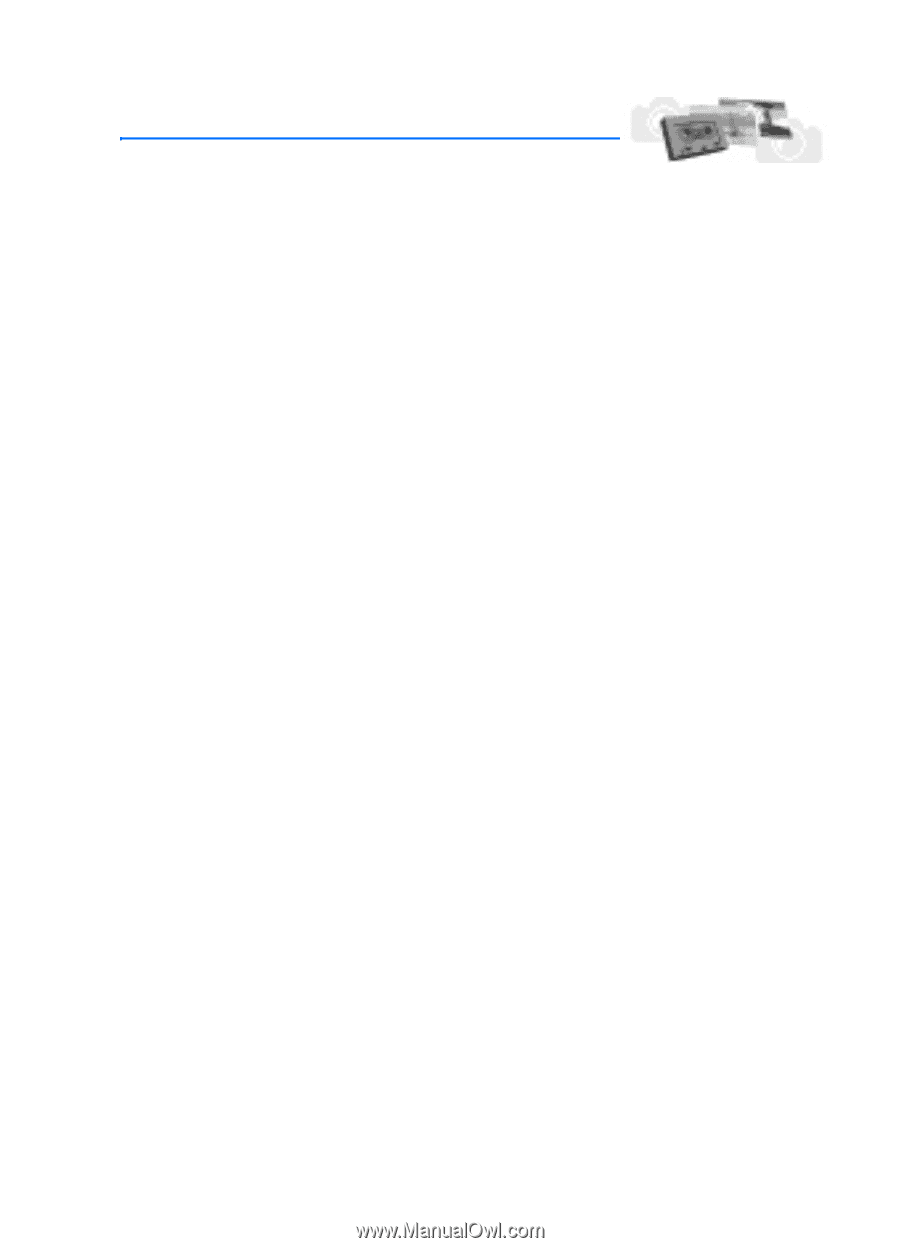Nokia 6019i Nokia 6019i User Guide in English - Page 70
Gallery (Menu 5), Open the gallery, View folders
 |
View all Nokia 6019i manuals
Add to My Manuals
Save this manual to your list of manuals |
Page 70 highlights
9. Gallery (Menu 5) Gallery (Menu 5) You can save photos and ringing tones to folders in the gallery, or create folders of your own and save them there. You can download images and tones using web sites or Nokia PC Suite. ■ Open the gallery At the start screen, select Menu > Gallery. The following submenus are displayed: View folders-Explore the folders in the gallery menu. See View folders in the following section for more info. Add folder-Add a folder of your own. Delete folder-Delete a folder you have created. Rename folder-Rename a folder you have created. ■ View folders 1. At the start screen, select Menu > Gallery > View folders > Images, Graphics, or Tones > Open. 2. Scroll through the list of graphics or tones, press Options > Select to activate the option (Open, Delete, Move, Rename, Set as wallpap./Set as ring tone, Details or Sort) or to enter its submenu. 69 Copyright © Nokia 2004