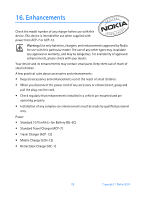Nokia 6019i Nokia 6019i User Guide in English - Page 87
Applications (Menu 10), Launch, Download, Memory status
 |
View all Nokia 6019i manuals
Add to My Manuals
Save this manual to your list of manuals |
Page 87 highlights
14. Applications (Menu 10) Applications is a network service. See Network services, 6 for more information. If your wireless service provider supports this feature, you will find useful applications pre-installed on your phone. Also, you can manage and download new applications that may be offered by your wireless provider. ■ Launch 1. At the start screen, select Menu > Applications > Select app. 2. Scroll to an application, and press Options, highlight Open, and press Select. Note: An application may require a few seconds to load. When you open an application, wait for the launch screen to disappear. At that point, the application is ready. ■ Download You can download new applications in different ways. Note: Only install applications from sources that offer adequate protection against harmful software. Note: When you download a game or an application, it may be saved in the Games menu instead of the Applications menu. Copyright protections may prevent some images, ringing tones, and other content from being copied, modified, transferred or forwarded. ■ Memory status You can view the size of memory available for game and application installations. At the start screen, select Menu > Applications > Memory. 86 Copyright © Nokia 2004