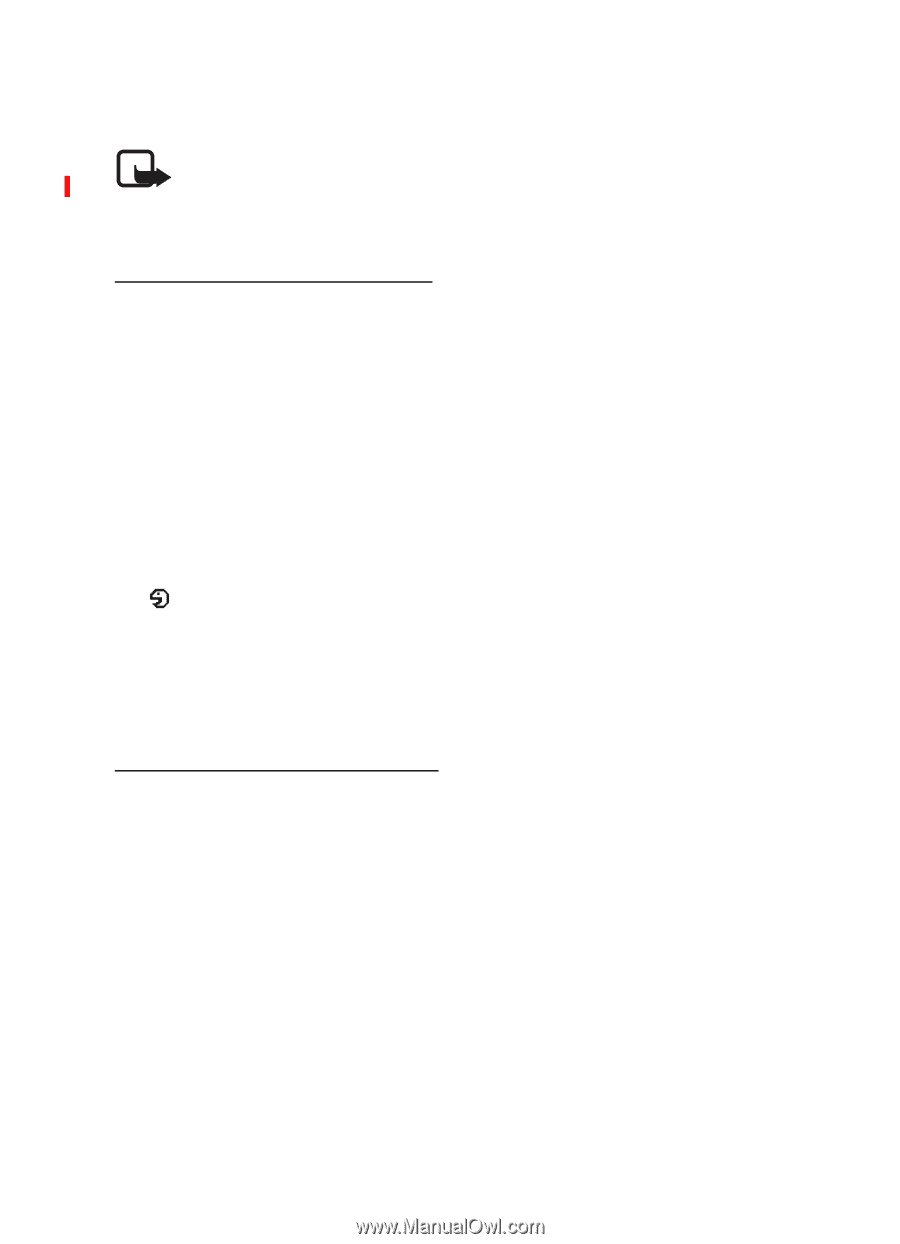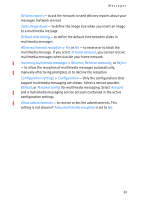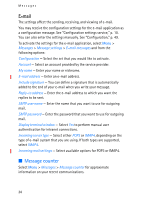Nokia 6102i User Guide - Page 38
Add and manage voice tags, Make a call with a voice tag, Details, Options, Start
 |
UPC - 899794002761
View all Nokia 6102i manuals
Add to My Manuals
Save this manual to your list of manuals |
Page 38 highlights
Contacts • Very short names are not accepted. Use long names and avoid similar names for different numbers. Note: Using voice tags may be difficult in a noisy environment or during an emergency, so you should not rely solely upon voice dialing in all circumstances. Add and manage voice tags Save or copy the contacts to the phone memory for which you want to add a voice tag. You can also add voice tags to the names in the SIM card, but if you replace your SIM card with a new one, you must first delete the old voice tags before you can add new ones. 1. Search for the contact to which you want to add a voice tag. 2. Select Details, scroll to the desired phone number, and select Options > Add voice tag. 3. Select Start, and say clearly the words you want to record as a voice tag. After recording, the phone plays the recorded tag. appears behind the phone number with a voice tag in Contacts. To check the voice tags, select Menu > Contacts > Voice tags. Scroll to the contact with the voice tag that you want, and select an option to listen to, delete, or change the recorded voice tag. Make a call with a voice tag If the phone has an application running that is sending or receiving data using a GPRS connection, you must end the application before voice dialing. 1. In the standby mode, press and hold the volume down key. A short tone is heard, and Speak now is displayed. 2. Say the voice tag clearly. The phone plays the recognized voice tag, and dials the phone number of the voice tag after 1.5 seconds. If you are using a compatible headset with the headset key, press and hold the headset key to start the voice dialing. 38