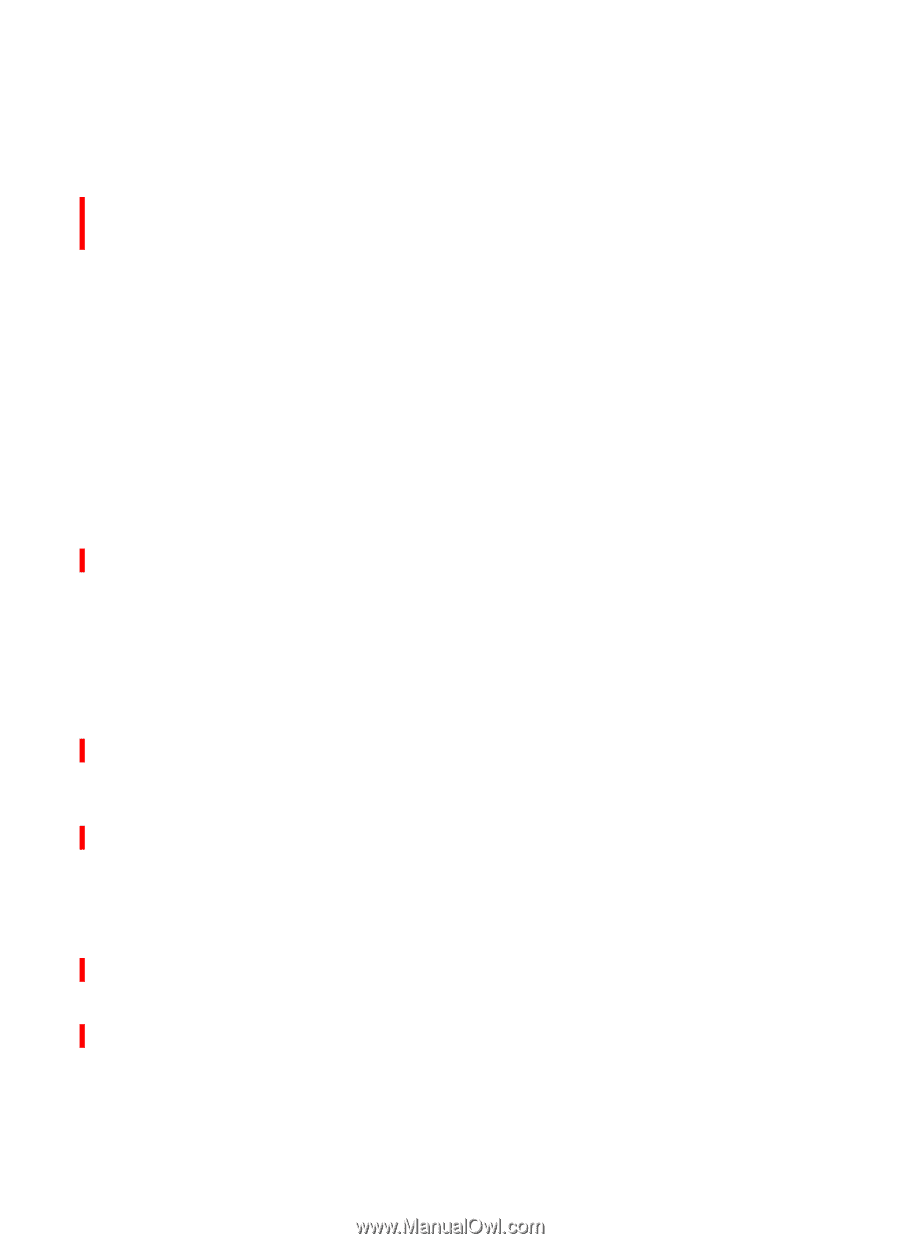Nokia 6102i User Guide - Page 49
Enhancements, Configuration, Details
 |
UPC - 899794002761
View all Nokia 6102i manuals
Add to My Manuals
Save this manual to your list of manuals |
Page 49 highlights
Settings ■ Enhancements This menu is shown only if the phone is or has been connected to a compatible mobile enhancement. Select Menu > Settings > Enhancements. You can select an enhancement menu if the corresponding enhancement is or has been connected to the phone. Depending on the enhancement, select from the following options: Default profile - to select the profile that you want to be automatically activated when you connect to the selected enhancement Automatic answer - to set the phone to answer an incoming call automatically after 5 seconds. If Incoming call alert is set to Beep once or Off, automatic answer is off. Lights - to set the lights permanently On. Select Automatic to set the lights on for 15 seconds after a key press TTY/TDD > Use TTY > Yes - to use the TTY settings instead of headset or loopset settings ■ Configuration You can configure your phone with settings that are required for certain services to function correctly. The services are browser, multimedia messaging, and remote Internet server synchronization. Get the settings from your SIM card, from a service provider as a configuration message, or enter your personal settings manually. You can store configuration settings for up to 20 service providers in the phone and manage them within this menu. To save the configuration settings received by a configuration message from a service provider, see "Configuration settings service," p. 10. Select Menu > Settings > Configuration and from the following options: Default configuration settings - to view the service providers saved in the phone. Scroll to a service provider, and select Details to view the applications that the configuration settings of this service provider support. To set the configuration settings of the service provider as 49