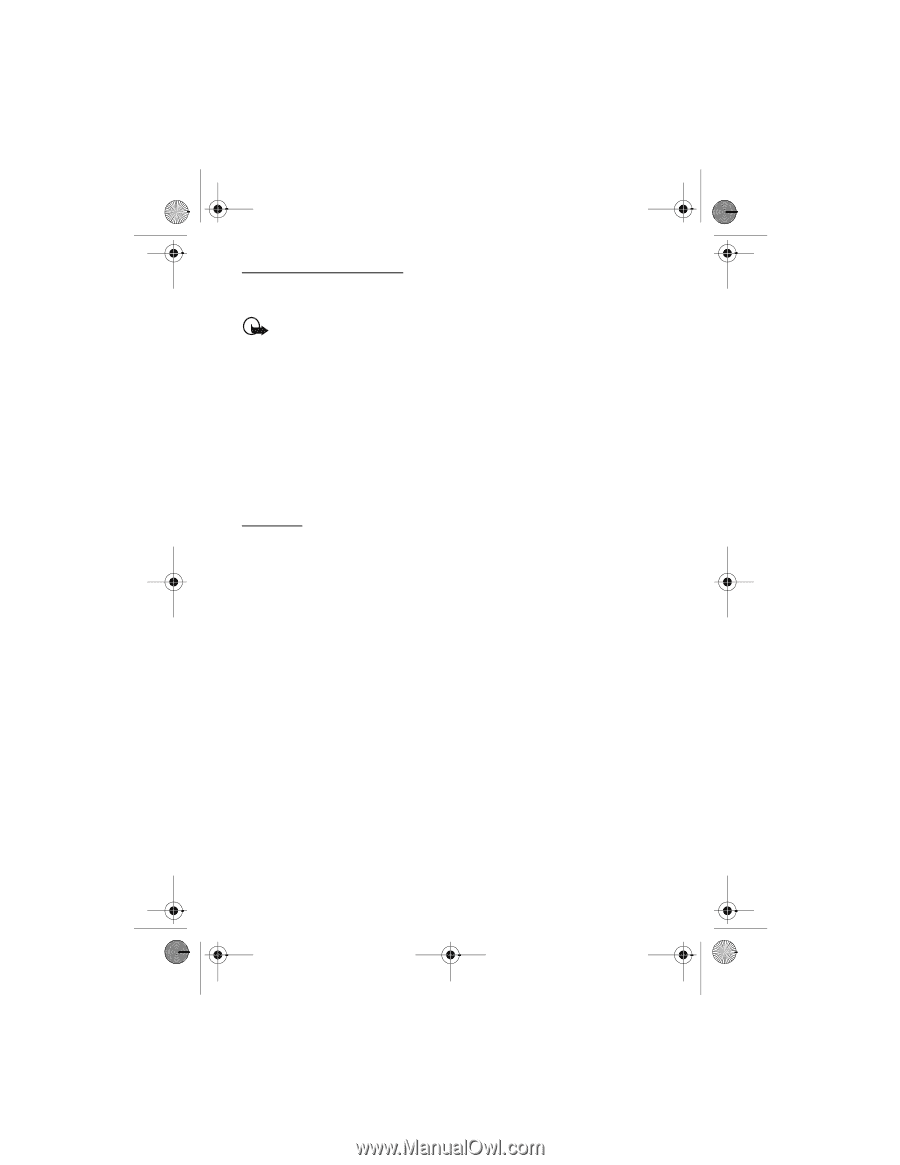Nokia 6131 NFC Nokia 6131 NFC User Guide in English - Page 38
Download an application, Presenter
 |
View all Nokia 6131 NFC manuals
Add to My Manuals
Save this manual to your list of manuals |
Page 38 highlights
6131.ENv1_NFC_9203947_UG.fm Page 38 Tuesday, May 15, 2007 2:52 PM Download an application Your phone supports J2ME Java applications. Make sure that the application is compatible with your phone before downloading it. Important: Only install and use applications and other software from sources that offer adequate security and protection against harmful software. You can download new Java applications and games in different ways. Use the Nokia Application Installer from PC Suite to download the applications to your phone, or select Menu > My files > Applications > Options > Downloads > Application downloads; the list of available bookmarks is shown. See "Bookmarks," p. 31. For the availability of different services, pricing, and fees, contact your service provider. Your device may have preinstalled bookmarks and links for third-party internet sites. You may also access other third-party sites through your device. Third-party sites are not affiliated with Nokia, and Nokia does not endorse or assume liability for them. If you choose to access such sites, you should take precautions for security or content. Presenter The Presenter enables you to control slide presentations (compatible with Microsoft Office PowerPoint), a software DVD, an MP3 player, or other PC applications remotely from your device. To use applications other than slide presentations and desktop mode, you must create a corresponding custom profile on the PC application. Before you can use the application you must do the following: 1. Install the Nokia Presenter PC application on your PC. This component is available for download on the Nokia Web site at www.nokiausa.com. 2. Launch and configure the PC component. Make sure that the selected incoming Bluetooth serial port (COM port) corresponds to the one defined in the Bluetooth software settings on the Bluetooth device of your PC. For details, refer to the PC component documentation and "Set up a Bluetooth connection," p. 46. 3. Open the slide presentation, or start the application you want to control remotely from your phone. Select Applications > Collection > Presenter > Connect and the device you want to connect to. When the Bluetooth Connection Successful dialog appears on your PC screen, you must click on it to confirm the Bluetooth connection. The list of available application types is displayed. Select Open to access the desired application. Select Options > Settings to set the font size for the speaker notes, and Presentation timer (in minutes) to optimize the slide presentation time available. To save the settings, select Options > Back. 38