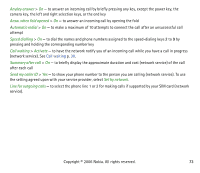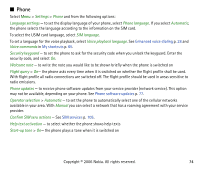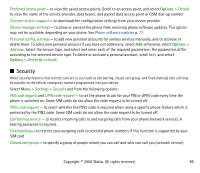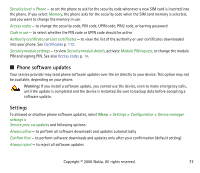Nokia 6131 User Guide - Page 72
Synchronize from a server, USB data cable, Call
 |
View all Nokia 6131 manuals
Add to My Manuals
Save this manual to your list of manuals |
Page 72 highlights
Synchronize from a server To use a remote Internet server, you must subscribe to a synchronization service. For more information and the settings required for this service, contact your service provider. You may receive the settings as a configuration message. See Configuration settings service p. 14 and Configuration p. 75. If you have saved data on the remote Internet server, to synchronize your phone, start the synchronization from your phone. Select Menu > Settings > Connectivity > Data transfer > Server synchronisation. Depending on the settings, select Initialising synchronisation or Initialising copy. Synchronizing for the first time or after an interrupted synchronization may take up to 30 minutes to complete, if the contacts or calendar are full. USB data cable You can use the USB data cable to transfer data between the phone and a compatible PC or a printer supporting PictBridge. You can also use the USB data cable with Nokia PC Suite. To activate the phone for data transfer or image printing, connect the data cable; when the phone displays USB data cable connected. Select mode., select OK. Select from the following modes: Default mode - to use the cable for PC Suite Printing - to print images directly from the phone using a compatible printer To change the USB mode, select Menu > Settings > Connectivity > USB data cable > Default mode, Printing, or Data storage. ■ Call Select Menu > Settings > Call and from the following options: Call divert - to divert your incoming calls (network service). You may not be able to divert your calls if some call barring functions are active. See Call barring service in Security p. 76. Copyright © 2006 Nokia. All rights reserved. 72