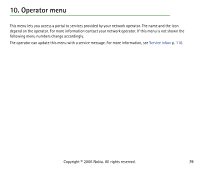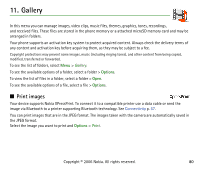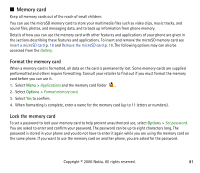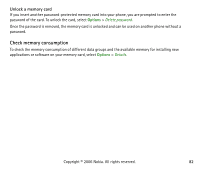Nokia 6131 User Guide - Page 84
Record a video clip, Camera options, Media player, Configuration for a streaming service
 |
View all Nokia 6131 manuals
Add to My Manuals
Save this manual to your list of manuals |
Page 84 highlights
Record a video clip To select the video mode, scroll left or right, or select Options > Video. To start the video recording, select Record. To pause the recording, select Pause; to resume the recording, select Continue. To stop the recording, select Stop. The phone saves the recording in Gallery > Video clips. Camera options To use a filter with the camera, select Options > Effects >False colours, Greyscale, Sepia, Negative, or Solarise. To change the camera settings, select Options > Settings. ■ Media player With the media player you can view, play, and download files, such as images, audio, video, and animated images. You can also view compatible streaming videos from a network server (network service). Select Menu > Media > Media player > Open gallery, Bookmarks, Go to address, or Media downloads to select or download media. Select Menu > Media > Media player > FF/Rew interval to set the step width for fast forward or rewind. Configuration for a streaming service You may receive the configuration settings required for streaming as a configuration message from the service provider. See Configuration settings service p. 14. You can also enter the settings manually. See Configuration p. 75. To activate the settings, do the following: 1. Select Menu > Media > Media player > Streaming settings > Configuration. Only the configurations that support streaming are shown. 2. Select a service provider, Default, or Personal configuration for streaming. 3. Select Account and a streaming service account contained in the active configuration settings. Copyright © 2006 Nokia. All rights reserved. 84