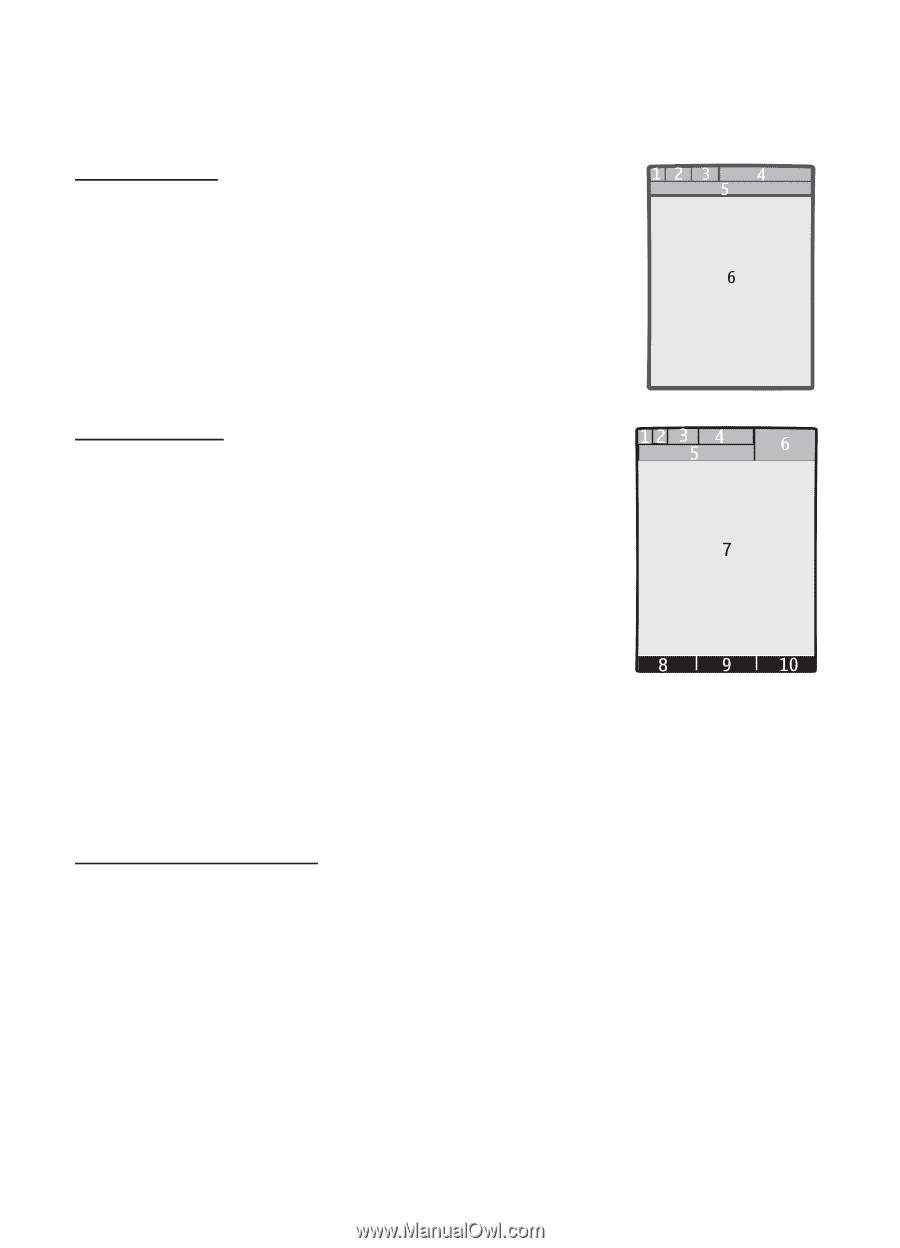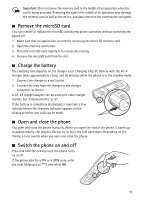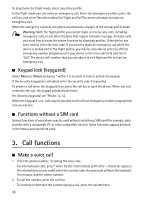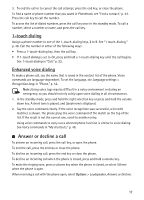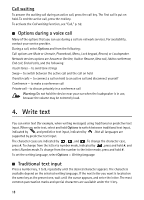Nokia 6263 User Guide - Page 15
Standby mode, Mini display, Active standby mode - phone
 |
UPC - 411378038890
View all Nokia 6263 manuals
Add to My Manuals
Save this manual to your list of manuals |
Page 15 highlights
■ Standby mode When the phone is ready for use, and you have not entered any characters, the phone is in the standby mode. Mini display 1 - Network mode indicator 2 - Signal strength of the cellular network 3 - Battery charge status 4 - Indicators 5 - Network name or the operator logo 6 - Clock and date Main display 1 - Network mode indicator 2 - Signal strength of the cellular network 3 - Battery charge status 4 - Indicators 5 - Network name or the operator logo 6 - Clock 7 - Main display 8 - Left selection key: Go to or a shortcut to another function. See "Left selection key," p. 48. 9 - Middle selection key: Menu. 10 - Right selection key: t-zones or a shortcut to a function that you selected. See "Right selection key," p. 48. Active standby mode To enable or disable the active standby mode, select Menu > Settings > Main display > Active standby > Active standby mode > On or Off. To access active standby applications, first scroll up, and then scroll to the application, and select View or Select. To select an application or event, scroll to it and press the scroll key. To end the active standby navigation mode select Exit. To switch the active standby mode off, select Options > Active standby sett. > Active standby mode > Off. To organize and change the active standby mode, activate the navigation mode, and select Options > Personalize view or Active standby sett.. 14