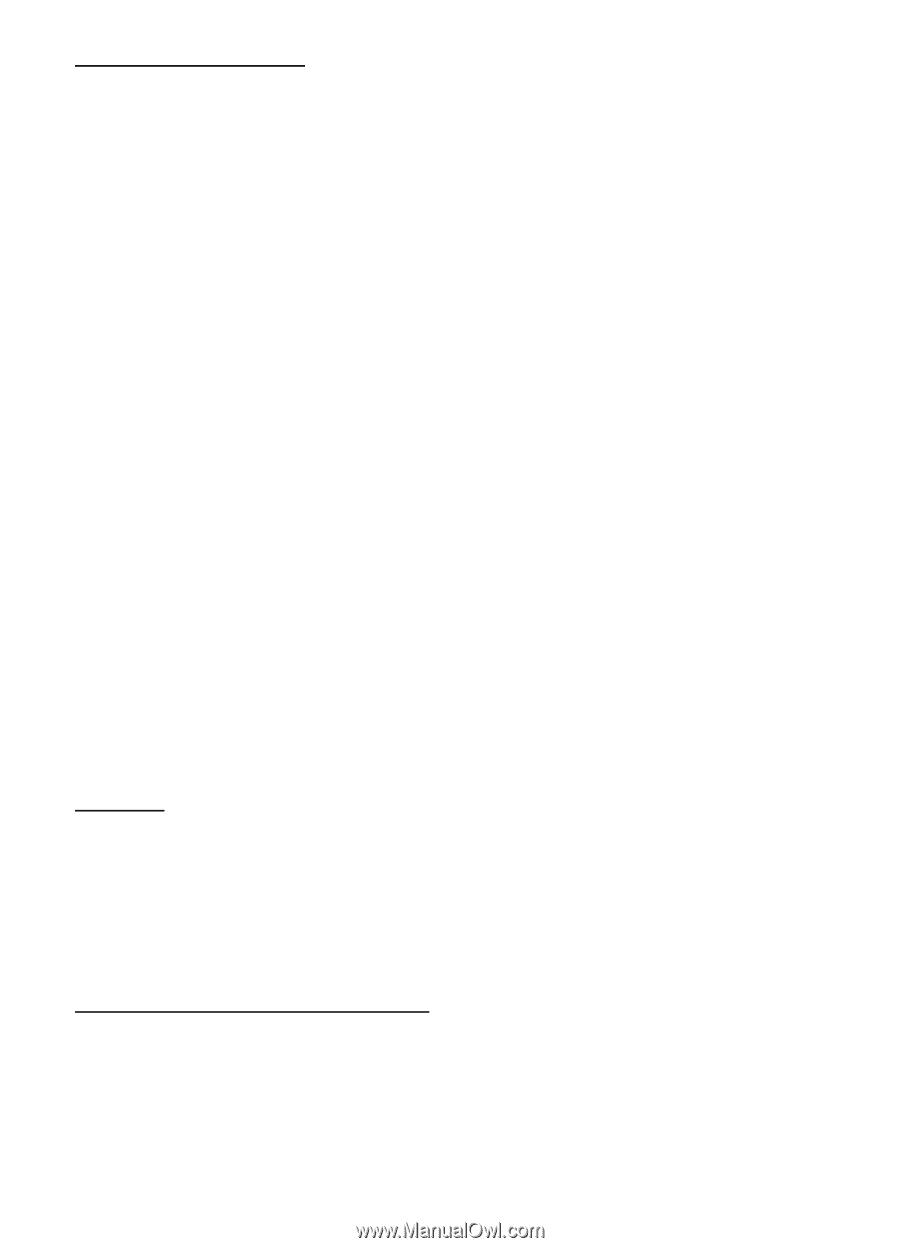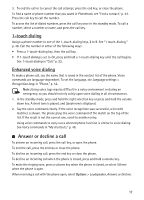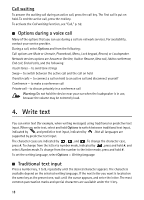Nokia 6263 User Guide - Page 23
Appearance settings, Security settings, Receive a bookmark, Cookies, Scripts over secure connection
 |
UPC - 411378038890
View all Nokia 6263 manuals
Add to My Manuals
Save this manual to your list of manuals |
Page 23 highlights
Receive a bookmark When you have received a bookmark that is sent as a bookmark, 1 bookmark received is displayed. To view the bookmark, select Show. ■ Appearance settings While browsing, select Options > Other options > Appearance settings; or in the standby mode, select Menu > t-zones > Settings > Appearance settings and from the following options: Text wrapping - to select how the text shall appear on the display Font size - to set the font size Show images > No - to hide images on the page Alerts > Alert for unsec. conn. > Yes - to set the phone to alert when a secure connection changes to a nonsecure one during browsing Alerts > Alert for unsec. items > Yes - to set the phone to alert when a secure page contains a nonsecure item. These alerts do not guarantee a secure connection. For more information, see "Browser security," p. 23. Character encoding > Content encoding - to select the encoding for the browser page content Character encoding > Unicode (UTF-8) addr. > On - to set the phone to send a URL as a UTF-8 encoding Screen size > Full or Small- to set the screen layout Show page title- to show page title JavaScript > Enable - to enable the Java scripts ■ Security settings Cookies A cookie is data that a site saves in the cache memory of your phone. Cookies are saved until you clear the cache memory. See "Cache memory," p. 23. While browsing, select Options > Other options > Security > Cookie settings; or in the standby mode, select Menu > t-zones > Settings > Security settings > Cookies. To allow or prevent the phone from receiving cookies, select Allow or Reject. Scripts over secure connection You can select whether to allow the running of scripts from a secure page. The phone supports WML scripts. While browsing, to allow the scripts, select Options > Other options > Security > WMLScript settings; or in the standby mode, select Menu > t-zones > Settings > Security settings > WMLScripts in conn. > Allow. 22