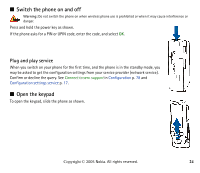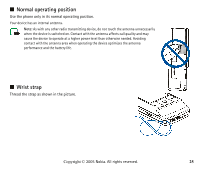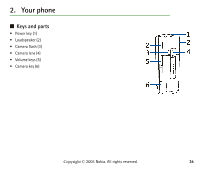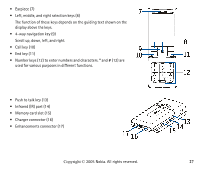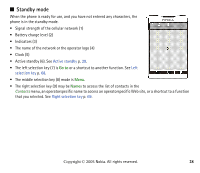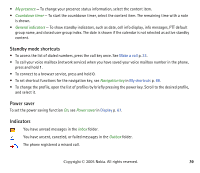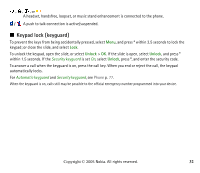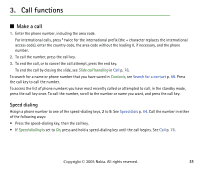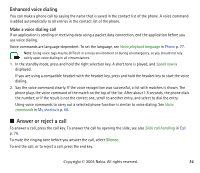Nokia 6270 User Guide - Page 29
Active standby, active standby:content items, Content items in navigation mode
 |
View all Nokia 6270 manuals
Add to My Manuals
Save this manual to your list of manuals |
Page 29 highlights
Active standby In active standby the phone display can show separate content item windows, such as shortcuts (1), audio functions (2), the calendar (3), and a user note (4). To select whether the active standby is shown, see Active standby in Standby mode settings p. 67. The active standby is in passive mode when the middle selection key (5) is Menu; you can only view content. To activate the navigation mode and scroll through the content, scroll up or down. To change the key for accessing the navigation mode, see Enabling active standby in Standby mode settings p. 67. When the arrow indicators (6) are shown, you can scroll the item left and right. To personalize and organize the active standby content, select Options > Active standby. See Standby mode settings p. 67. To exit the navigation mode, select Exit. If no keys are pressed in a certain time, the phone automatically returns to the passive mode. Content items in navigation mode • Shortcut bar - To select a shortcut, scroll to the desired function and select it. To change or organize the shortcuts when in the navigation mode, select Options > Active standby > Options > Personalise, scroll to the shortcut window, and select Options > Select links or Organise links. • Audio applications - To switch on the radio or the music player, scroll to and select it. To change a track in the music player or a channel in the radio, scroll left or right. To start the radio channel search, scroll and hold left or right. • Calendar - To view today's notes, select the desired one. To view the notes for the previous or next days, scroll left or right. • My note - To enter a note, select the content window, write your note, and save it. Copyright © 2005 Nokia. All rights reserved. 29