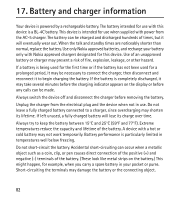Nokia 6301 Nokia 6301 User Guide in English - Page 79
Phone software updates
 |
View all Nokia 6301 manuals
Add to My Manuals
Save this manual to your list of manuals |
Page 79 highlights
Access codes - to change the security code, PIN code, UPIN code, PIN2 code, or restriction password Code in use - to select whether the PIN code or UPIN code should be active PIN2 code request - to select whether the PIN2 code is required when using a specific phone feature which is protected by the PIN2 code. Some SIM cards do not allow the code request to be turned off. Authority certificates or User certificates - to view the list of the authority or user certificates downloaded into your phone. See "Certificates," p. 32. Security module sett. - to view Secur. module details, activate Module PIN request, or change the module PIN and signing PIN. See also "Access codes," p. 9. ■ Phone software updates Your service provider may send phone software updates over the air directly to your device. This option may not be available, depending on your phone. Warning: If you install a software update, you cannot use the device, even to make emergency calls, until the installation is completed and the device is restarted. Be sure to back up data before accepting installation of an update. Settings To allow or disallow phone software updates, select Menu > Settings > Configuration > Device manager sett. > Serv. softw. updates and from the following options: Always allow - to perform all software downloads and updates automatically Always reject - to reject all software updates Confirm first - to perform software downloads and updates only after your confirmation (default setting) Depending on your settings, you are notified that a software update is available for download or has been downloaded and installed automatically. 78