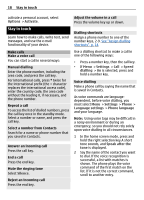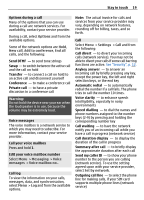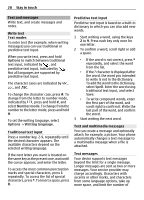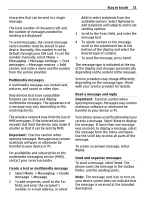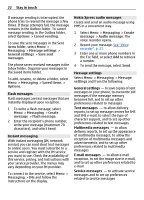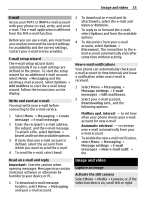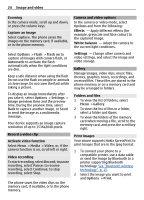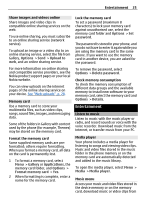Nokia 6303 User Guide - Page 20
Options, Number mode, Writing language, Spell - dictionary
 |
View all Nokia 6303 manuals
Add to My Manuals
Save this manual to your list of manuals |
Page 20 highlights
20 Stay in touch Text and messages Write text, and create messages and notes. Write text Text modes To enter text (for example, when writing messages) you can use traditional or predictive text input. When you write text, press and hold Options to switch between traditional text input, indicated by , and predictive text input, indicated by . Not all languages are supported by predictive text input. The character cases are indicated by , , and . To change the character case, press #. To change from the letter to number mode, indicated by , press and hold #, and select Number mode. To change from the number to the letter mode, press and hold #. To set the writing language, select Options > Writing language. Traditional text input Press a number key, 2-9, repeatedly until the desired character appears. The available characters depend on the selected writing language. If the next letter you want is located on the same key as the present one, wait until the cursor appears, and enter the letter. To access the most common punctuation marks and special characters, press 1 repeatedly. To access the list of special characters, press *. To insert a space, press 0. Predictive text input Predictive text input is based on a built-in dictionary to which you can also add new words. 1 Start writing a word, using the keys 2 to 9. Press each key only once for one letter. 2 To confirm a word, scroll right or add a space. • If the word is not correct, press * repeatedly, and select the word from the list. • If the ? character is displayed after the word, the word you intended to write is not in the dictionary. To add the word to the dictionary, select Spell. Enter the word using traditional text input, and select Save. • To write compound words, enter the first part of the word, and scroll right to confirm it. Write the last part of the word, and confirm the word. 3 Start writing the next word. Text and multimedia messages You can create a message and optionally attach, for example, a picture. Your phone automatically changes a text message to a multimedia message when a file is attached. Text messages Your device supports text messages beyond the limit for a single message. Longer messages are sent as two or more messages. Your service provider may charge accordingly. Characters with accents or other marks, and characters from some language options, take up more space, and limit the number of