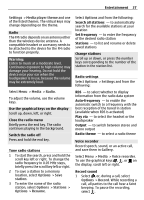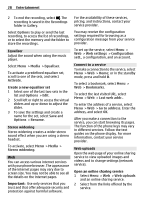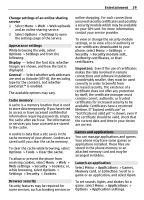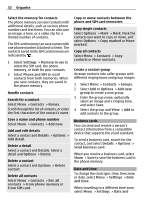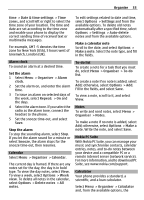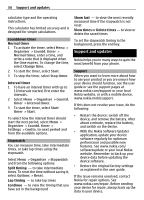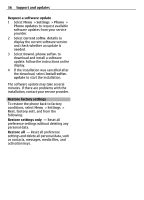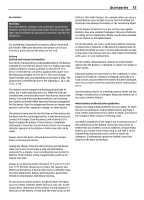Nokia 6303 User Guide - Page 32
Phone and SIM
 |
View all Nokia 6303 manuals
Add to My Manuals
Save this manual to your list of manuals |
Page 32 highlights
32 Organise Select the memory for contacts The phone memory can save contacts with additional details, such as various phone numbers and text items. You can also save an image, a tone, or a video clip for a limited number of contacts. The SIM card memory can save names with one phone number attached to them. The contacts saved in the SIM card memory are indicated by . 1 Select Settings > Memory in use to select the SIM card, the phone memory, or both for your contacts. 2 Select Phone and SIM to recall contacts from both memories. When you save contacts, they are saved in the phone memory. Handle contacts Search for a contact Select Menu > Contacts > Names. Scroll through the list of contacts, or enter the first characters of the contact's name. Save a name and phone number Select Menu > Contacts > Add new. Add and edit details Select a contact and Details > Options > Add detail. Delete a detail Select a contact and Details. Select a detail and Options > Delete. Delete a contact Select a contact and Options > Delete contact. Delete all contacts Select Menu > Contacts > Del. all contacts > From phone memory or From SIM card. Copy or move contacts between the phone and SIM card memories Copy single contacts Select Options > Mark > Mark. Mark the contacts you want to copy or move, and select Options > Copy marked or Move marked. Copy all contacts Select Menu > Contacts > Copy contacts or Move contacts. Create a contact group Arrange contacts into caller groups with different ringing tones and group images. 1 Select Menu > Contacts > Groups. 2 Select Add or Options > Add new group to create a new group. 3 Enter the group name, optionally select an image and a ringing tone, and select Save. 4 Select the group and View > Add to add contacts to the group. Business cards You can send and receive a person's contact information from a compatible device that supports the vCard standard. To send a business card, search for the contact, and select Details > Options > Send business card. When you receive a business card, select Show > Save to save the business card in the phone memory. Date and time To change the clock type, time, time zone, or date, select Menu > Settings > Date and time. When travelling to a different time zone, select Menu > Settings > Date and