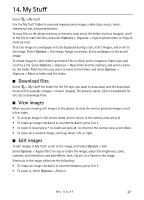Nokia 6790 Surge Nokia 6790 surge User Guide in US English and Spanish - Page 43
Help, Speech, Edit the voice properties, Quickoffice, Work with files
 |
View all Nokia 6790 Surge manuals
Add to My Manuals
Save this manual to your list of manuals |
Page 43 highlights
Before you can convert currency, you need to choose a base currency (usually your domestic currency) and add exchange rates. The rate of the base currency is always 1. Select Currency as the measurement type, and select Options > Currency rates. To change the base currency, scroll to the currency, and select Options > Set as base currency. Add exchange rates, scroll to the currency, and enter a new rate. After you insert all the required exchange rates, you can convert currency. In the first Amount field, enter the value to be converted. The other Amount field changes automatically. Note: When you change the base currency, you must enter new exchange rates because all previously set exchange rates are cleared. ■ Help Your phone has context-sensitive help. To access help when an application is open, select Options > Help. To switch between help and the application that is open in the background, press and hold the home key, and select from the list of open applications. To open help from the main menu, select > Tools > Help. Select an application to view a list of help topics, and select the related help text. To open a keyword list, select Options > Search. ■ Speech Select > Tools > Speech. With Speech, you can set the language, voice, and voice properties for the message reader. Edit the voice properties You can set the language, the speaking voice (which is language dependent), and the speaking rate and volume. To listen to a voice, open the voice tab, select the voice, and select Options > Play voice. ■ Quickoffice Select Menu > Tools > Quickoffice. Quickoffice consists of Quickword for Microsoft Word, Quicksheet for Microsoft Excel, Quickpoint for Microsoft PowerPoint, and Quickmanager for purchasing software. You can view Microsoft Office 2000, XP, and 2003 documents (DOC, XLS, and PPT) with Quickoffice. If you have the editor version of Quickoffice, you can also edit files. All file formats or features are not supported. For more information on Quickword, Quicksheet, or Quickpoint, see support.quickoffice.com. You can also e-mail [email protected]. Work with files To open a file, select the file. 42