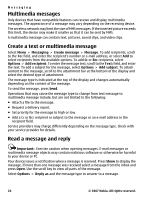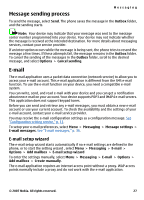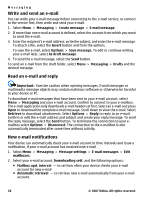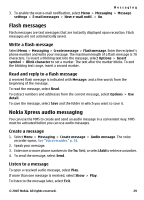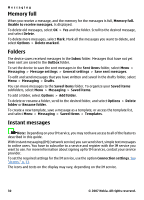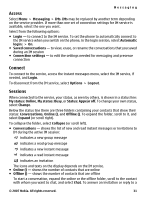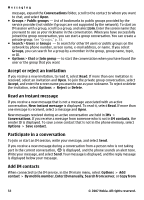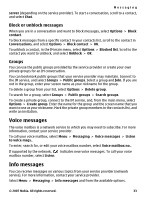Nokia 7500 User Guide - Page 30
Memory full, Folders, Instant messages, To add a folder, select
 |
View all Nokia 7500 manuals
Add to My Manuals
Save this manual to your list of manuals |
Page 30 highlights
Messaging Memory full When you receive a message, and the memory for the messages is full, Memory full. Unable to receive messages. is displayed. To delete old messages, select OK > Yes and the folder. Scroll to the desired message, and select Delete. To delete more messages, select Mark. Mark all the messages you want to delete, and select Options > Delete marked. Folders The device saves received messages in the Inbox folder. Messages that have not yet been sent are saved in the Outbox folder. To set the device to save the sent messages in the Sent items folder, select Menu > Messaging > Message settings > General settings > Save sent messages. To edit and send messages that you have written and saved in the drafts folder, select Menu > Messaging > Drafts. You can move messages to the Saved items folder. To organize your Saved items subfolders, select Menu > Messaging > Saved items. To add a folder, select Options > Add folder. To delete or rename a folder, scroll to the desired folder, and select Options > Delete folder or Rename folder. To create a new template, save a message as a template, or access the template list, and select Menu > Messaging > Saved items > Templates. Instant messages Note: Depending on your IM service, you may not have access to all of the features described in this guide. With instant messaging (IM) (network service) you can send short, simple text messages to online users. You have to subscribe to a service and register with the IM service you want to use. For more information about signing up for IM services, contact your service provider. To set the required settings for the IM service, use the option Connection settings. See "Access," p. 31. The icons and texts on the display may vary, depending on the IM service. 30 © 2007 Nokia. All rights reserved.