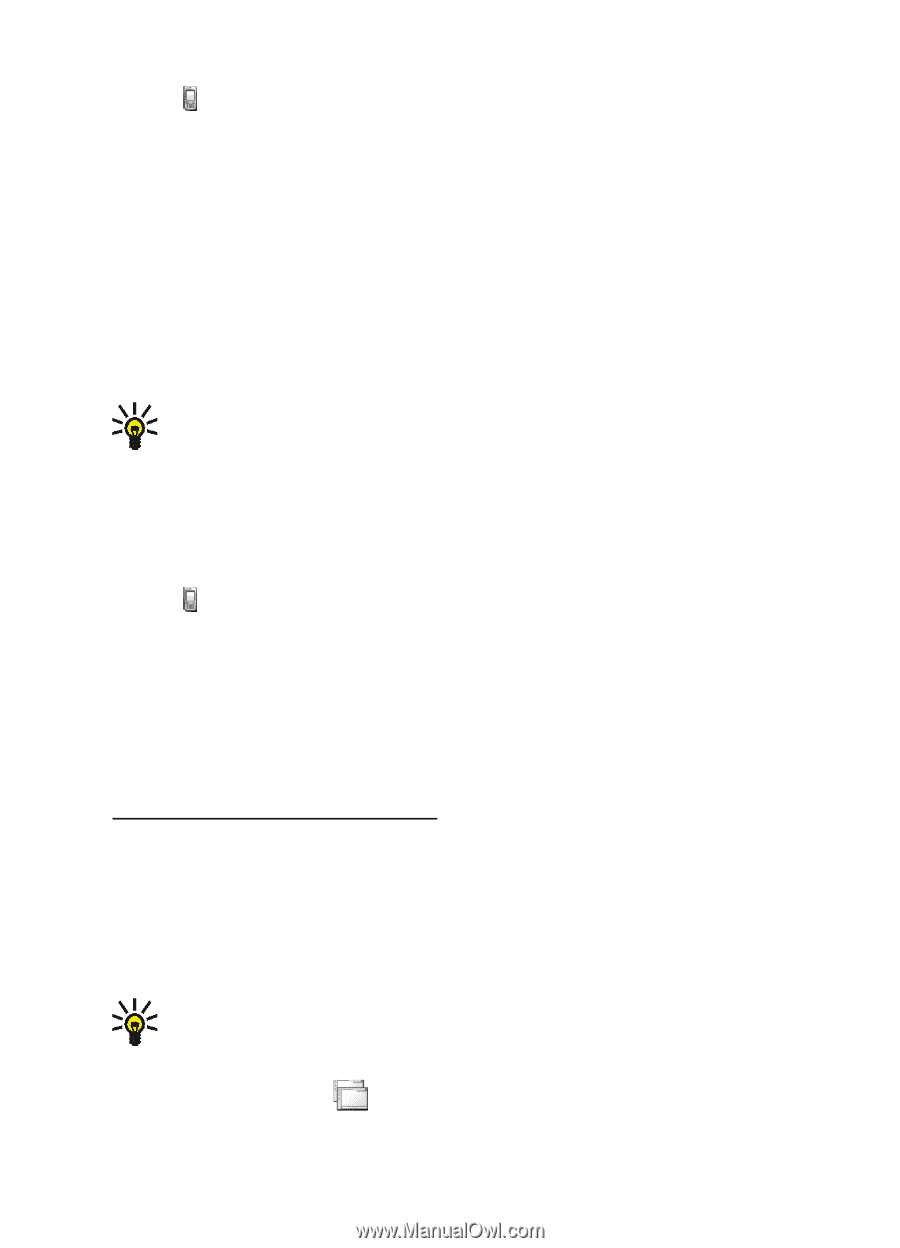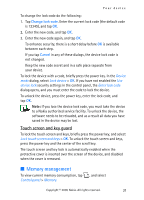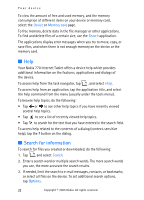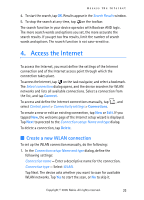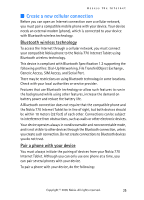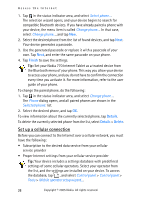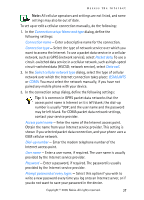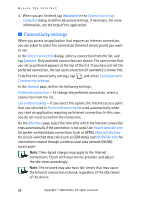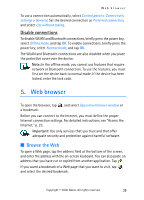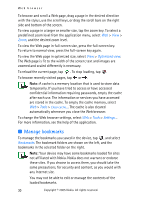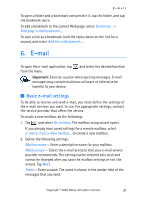Nokia 770 Internet Tablet OS 2005 Edition in English - Page 26
Set up a cellular connection, Finish, Details, Delete
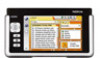 |
UPC - 758478007044
View all Nokia 770 manuals
Add to My Manuals
Save this manual to your list of manuals |
Page 26 highlights
Access the Internet 1. Tap in the status indicator area, and select Select phone.... The selection wizard opens, and your device begins to search for compatible Bluetooth devices. If you have already paired a phone with your device, the menu item is called Change phone.... In that case, select Change phone..., and tap New. 2. Select the desired phone from the list of found devices, and tap Next. Your device generates a passcode. 3. Use the generated passcode or replace it with a passcode of your own. Tap Next, and enter the same passcode on your phone. 4. Tap Finish to save the settings. Tip: Set your Nokia 770 Internet Tablet as a trusted device from the Bluetooth menu of your phone. This way you allow your device to access your phone, and you do not have to confirm the connection every time you activate it. For more information, refer to the user guide of your phone. To change the paired phone, do the following: 1. Tap in the status indicator area, and select Change phone.... The Phone dialog opens, and all paired phones are shown in the Selected phone: list. 2. Select the desired phone, and tap OK. To view information about the currently selected phone, tap Details. To delete the currently selected phone from the list, select Details > Delete. Set up a cellular connection Before you can connect to the Internet over a cellular network, you must have the following: • Subscription to the desired data service from your cellular service provider • Proper Internet settings from your cellular service provider Tip: Your device includes a settings database with predefined settings of some cellular operators. Select your operator from the list, and the settings are installed on your device. To access the database, tap , and select Control panel > Control panel > Tools > Mobile operator setup wizard.... 26 Copyright © 2005 Nokia. All rights reserved.