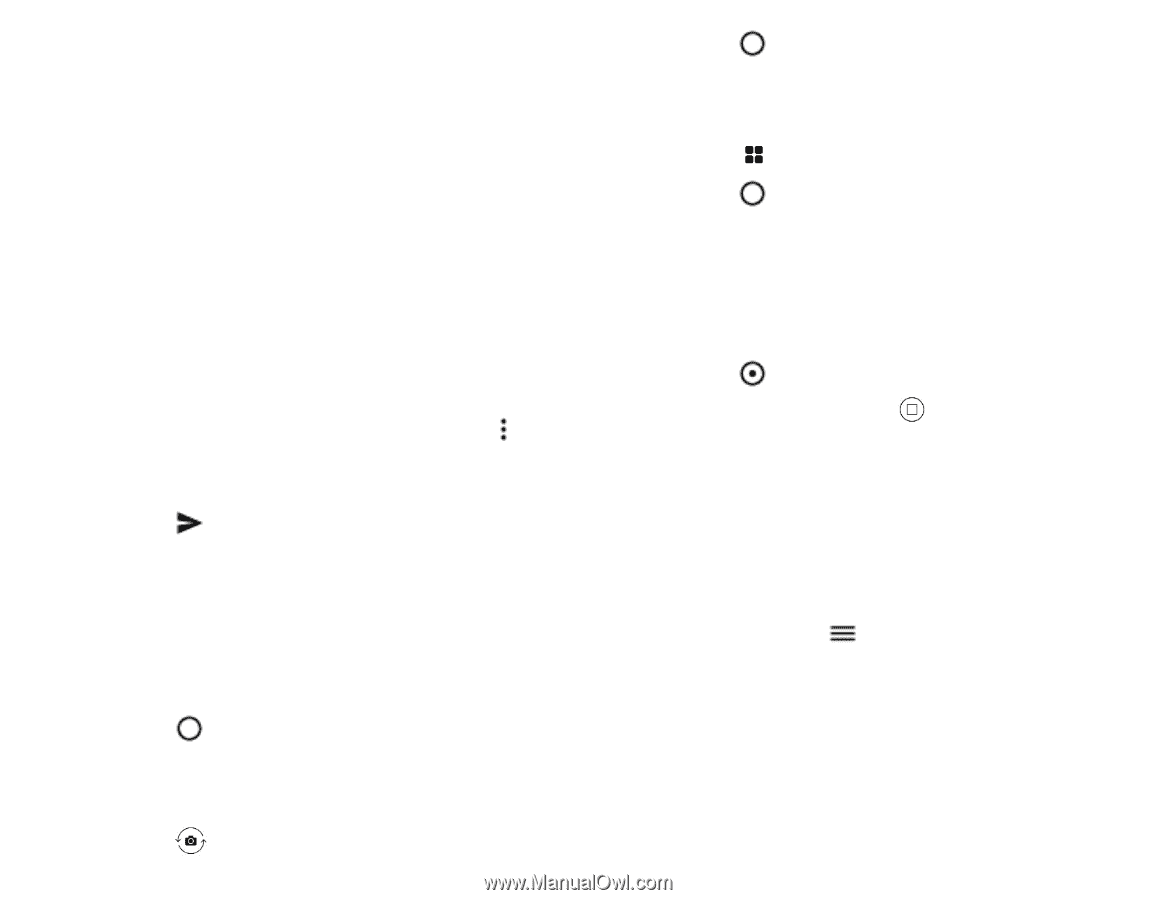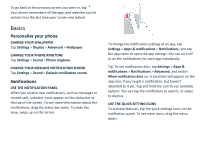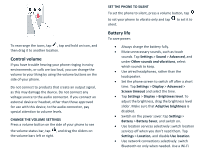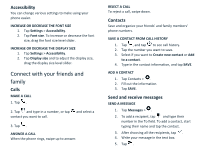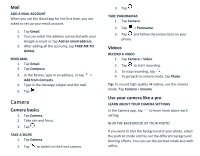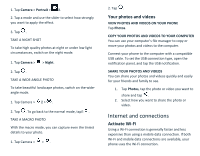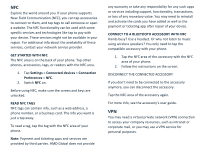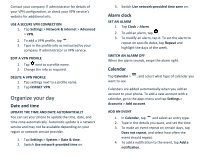Nokia 8 V 5G UW User Manual - Page 11
Camera
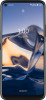 |
View all Nokia 8 V 5G UW manuals
Add to My Manuals
Save this manual to your list of manuals |
Page 11 highlights
Mail ADD A MAIL ACCOUNT When you use the Gmail app for the first time, you are asked to set up your email account. 1. Tap Gmail. 2. You can select the address connected with your Google account or tap Add an email address. 3. After adding all the accounts, tap TAKE ME TO GMAIL. SEND MAIL 1. Tap Gmail. 2. Tap Compose. 3. In the To box, type in an address, or tap > Add from Contacts. 4. Type in the message subject and the mail. 5. Tap . Camera Camera basics 1. Tap Camera. 2. Take aim and focus. 3. Tap . TAKE A SELFIE 1. Tap Camera. 2. Tap to switch to the front camera. 3. Tap . TAKE PANORAMAS 1. Tap Camera. 2. Tap > Panorama. 3. Tap and follow the instructions on your phone. Videos RECORD A VIDEO 1. Tap Camera > Video. 2. Tap to start recording. 3. To stop recording, tap . 4. To go back to camera mode, tap Photo. Tip: To record high-quality 4K videos, use the cinema mode. Tap Camera > Cinema. Use your camera like a pro LEARN ABOUT YOUR CAMERA SETTINGS In the Camera app, tap to learn more about each setting. BLUR THE BACKGROUD OF YOUR PHOTO If you want to blur the background of your photo, select the portrait mode and try out the different background blurring effects. You can use the portrait mode also with selfies.