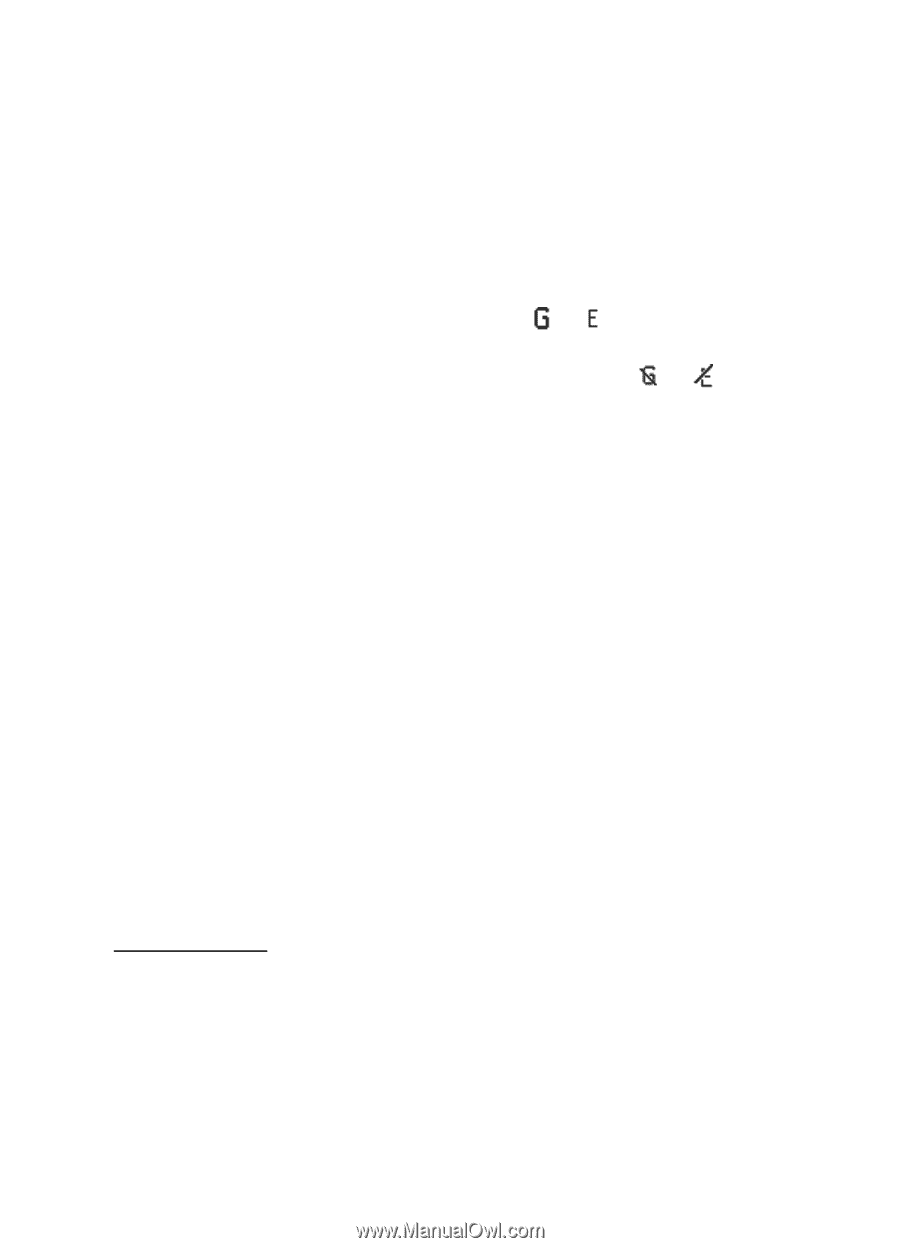Nokia 8600 User Guide - Page 60
Modem settings, Data transfer
 |
View all Nokia 8600 manuals
Add to My Manuals
Save this manual to your list of manuals |
Page 60 highlights
Settings To define how to use the service, select Menu > Settings > Connectivity > Packet data > Packet data connection and from the following options: When needed - to set the packet data connection to established when an application needs it. The connection will be closed when the application is terminated. Always online - to set the phone to automatically connect to a packet data network when you switch the phone on. or indicates that the GPRS or EGPRS service is available. If you receive a call or a text message or make a call during a packet data connection, or indicates that the GPRS or EGPRS connection is suspended (on hold). Modem settings You can connect the phone using Bluetooth wireless technology or USB data cable connection to a compatible PC and use the phone as a modem to enable EGPRS connectivity from the PC. To define the settings for EGPRS connections from your PC, select Menu > Settings > Connectivity > Packet data > Packet data settings > Active access point, and activate the access point you want to use. Select Edit active access point > Alias for access point, enter a name to change the access point settings, and select OK. Select Packet data access point, enter the access point name to establish a connection to an EGPRS network, and select OK. You can also set the EGPRS dial-up service settings (access point name) on your PC using the Nokia Modem Options software. See Nokia PC Suite p. 89. If you have set the settings both on your PC and on your phone, the PC settings are used. Data transfer Synchronise your calendar, contacts data, and notes with another compatible device (for example, a mobile phone), a compatible PC, or a remote internet server (network service). Your phone allows data transfer with a compatible PC or another compatible device when using the phone without a SIM card. Note that when you use the phone without a SIM card, some functions appear 60