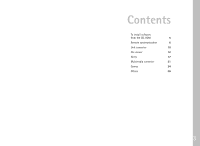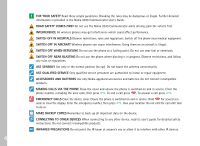Nokia 9290 Software on CD Rom Guide
Nokia 9290 Manual
 |
View all Nokia 9290 manuals
Add to My Manuals
Save this manual to your list of manuals |
Nokia 9290 manual content summary:
- Nokia 9290 | Software on CD Rom Guide - Page 1
Nokia 9290 Communicator CD-ROM Software Guide www.Communicatorworld.net - Nokia 9290 | Software on CD Rom Guide - Page 2
Welcome to the Nokia 9290 - Nokia 9290 | Software on CD Rom Guide - Page 3
that you can install from the CD-ROM found in the sales package. These applications are located in the "Software for the Communicator" and "Software for PC" sections. Please note that some add-on programs have their own user's guides. They are located next to the programs on the CD-ROM. For more - Nokia 9290 | Software on CD Rom Guide - Page 4
- Nokia 9290 | Software on CD Rom Guide - Page 5
Contents To install software from the CD-ROM 5 Remote synchronization 6 Unit converter 10 File viewer 12 Notes 17 Multimedia converter 21 Games 24 Others 36 3 - Nokia 9290 | Software on CD Rom Guide - Page 6
or illegal. Further detailed information is provided in the Nokia 9290 Communicator User's Guide. ROAD SAFETY COMES FIRST Do not use the Nokia 9290 Communicator while driving; park the vehicle first. INTERFERENCE All wireless phones may get interference which could affect performance. SWITCH OFF - Nokia 9290 | Software on CD Rom Guide - Page 7
CD-ROM drive of your computer. 3 Either connect your Nokia 9290 Communicator to your computer using the adapter cable supplied in the sales package, or prepare the Nokia 9290 Communicator and the computer for an infrared connection. See the User's Guide for more information. 4 The CD-ROM launches - Nokia 9290 | Software on CD Rom Guide - Page 8
application for the Nokia 9290 Communicator enables you to synchronization application uses SyncML technology. Remote server settings are called synchronization profiles. You can your Internet service provider or company service administrator. Note: This product includes software developed by - Nokia 9290 | Software on CD Rom Guide - Page 9
service provider or system administrator for the correct values. User name: Your user ID for the synchronization server. Refer to your Internet service (*****). Refer to your Internet service provider or system administrator for your correct password. Note: The Settings button is active only in - Nokia 9290 | Software on CD Rom Guide - Page 10
define the Calendar or Contacts settings, press Settings. A dialog opens. Define the following: Calendar file/Contacts file: Press Browse to select the correct database in your Nokia 9290 Communicator. Remote calendar/Remote contacts: Refer to your Internet service provider or system administrator - Nokia 9290 | Software on CD Rom Guide - Page 11
profile as necessary. 4 Click Close to accept changes and close the dialog. To delete existing server profiles 1 In the main view, press Profile Settings. A list of server profiles is displayed. 2 Select a profile to delete with the Arrow key and press Delete. To synchronize with another server 1 In - Nokia 9290 | Software on CD Rom Guide - Page 12
Unit converter You can use the Unit converter for the Nokia 9290 Communicator to convert units of measurements. The conversion tool has two frames for each conversion category. See Figure 3. Only one frame may be active at a time. - Nokia 9290 | Software on CD Rom Guide - Page 13
To change units You may want to change the units used in a particular conversion category. For example, instead of converting from USD in the currency category, you may want to convert from FRF. 1 Press Change unit in the conversion tool view for the particular conversion category. A dialog opens. 2 - Nokia 9290 | Software on CD Rom Guide - Page 14
formats, graphic formats and other file formats. Furthermore, you can open and extract archived files. Figure 4 Supported formats The CD-ROM contains five installation files that support different file formats. See the adjacent page for the list of available installation files and the corresponding - Nokia 9290 | Software on CD Rom Guide - Page 15
GIF Paintbrush Tagged Image File Format Internet Hypertext Markup Language Plain text vCard Rich text format Winzip, PKZIP Unix Gzip Unix Compress Microsoft project Visio SUPPORTED FILE EXTENSIONS TXT BMP, RLE, ICO, CUR PNG WMF, EMF PPT, POT, PPS XLS, XLC PPT, POT, PPS XLS, XLC DOC, WRI WQ1, WKU - Nokia 9290 | Software on CD Rom Guide - Page 16
of file that is viewed. 1 Select File viewer in the Extras application main view and press Enter. 2 The Open dialog appears. 3 Press Browse to locate a supported file type and press OK. The file opens. Depending on the file type, you have the following options: All files • Press Zoom in and Zoom - Nokia 9290 | Software on CD Rom Guide - Page 17
window to zoom the image so that it fits to the screen. • Select Picture> Rotate to rotate the image 90 degrees clockwise. • Select Picture> Reset to original to view the picture as it was viewed when opened. Archived files • To extract selected files, press Extract. A target folder dialog opens - Nokia 9290 | Software on CD Rom Guide - Page 18
view. Unsupported files as: Defines how the viewer handles unsupported file types. The options are Ask user/Open in registered app/View as unknown. Other page Show gridlines: Select the default setting for spreadsheet gridlines. The options are Yes/No. Sort archives by: Select the default sorting - Nokia 9290 | Software on CD Rom Guide - Page 19
Notes Notes is a simple text editor for typing quick notes and creating note lists. You can make several notes to create a note list. You can sort a list in multiple ways and save a list as a notebook. Notes includes many of the standard commands found in word processors. Notes is available in - Nokia 9290 | Software on CD Rom Guide - Page 20
Views You can view the contents of a note or both a note and a note list. To choose a view, press the Menu key and select View> Split view/Note view. To move between the views in split view, press Change focus. To display the current view in full-screen mode, press the Menu key and select View> Full - Nokia 9290 | Software on CD Rom Guide - Page 21
To sort notes You can sort notes within a notebook as follows: 1 Press the Menu key, select Tools> Sort by and choose the sort criteria. The options are Creation date/ Last modified date/Title. 2 To choose the sorting order, press the Menu key, select Tools> Sorting order, and choose Ascending or - Nokia 9290 | Software on CD Rom Guide - Page 22
Note Preferences Always start on a new note - Lets you decide whether Notes should automatically create a new note for the user. The options are No/Yes. Include in list - Lets you define how much text is displayed in the note list in split view. The options - Nokia 9290 | Software on CD Rom Guide - Page 23
converter is a PC application. With Multimedia converter, you can convert compatible common video file formats to NIM format playable on the Nokia 9290 Communicator. You can also convert compatible common audio file formats to WAV format and optimize existing WAV format sound files for use with the - Nokia 9290 | Software on CD Rom Guide - Page 24
at all on the Nokia 9290 Communicator without conversion. • When playing back a WAV file with your Nokia 9290 Communicator, the quality of the sound is better. Note: Multimedia converter supports most files that you can play in Windows Media Player. The exact set of supported files depends on the - Nokia 9290 | Software on CD Rom Guide - Page 25
cannot start the playback of files. You can use PC Suite for Nokia 9290 Communicator to copy the converted files to your Nokia 9290 Communicator. For more information, see the PC Suite Guide included on the CD-ROM within the sales package. Tip: You can play the original file before the conversion - Nokia 9290 | Software on CD Rom Guide - Page 26
you can play on your Nokia 9290 Communicator. Installation Ensure that your Nokia 9290 Communicator is connected to your PC. Start the CD-ROM, select the game you wish to install from the folder "Software for the Communicator/Games," and press Install. Bounce Bounce is a game in which you control - Nokia 9290 | Software on CD Rom Guide - Page 27
free disk space on your Nokia 9290 Communicator or memory card. To start Game The Start Game menu has four options: New Game, Continue, Instructions and Back. New Game starts a new game from level 1. Continue takes you to the Continue menu. Instructions starts an automatic demonstration of the game - Nokia 9290 | Software on CD Rom Guide - Page 28
. Keep checking the home page for hints, tips and news about this and other games. Note: Your Nokia 9290 Communicator's phone must be on to use this function. Do not switch on the phone when the use of mobile phone is prohibited or when it may cause interference or danger. Options The Options menu - Nokia 9290 | Software on CD Rom Guide - Page 29
and can also float in water. The small ball can squeeze through small gaps. Demo There are many different elements in the game. You can see a rolling demo of the game's features by selecting Instructions from the Start Game menu. You can exit the demo at any time by pressing any key. Pausing the - Nokia 9290 | Software on CD Rom Guide - Page 30
the option to add your name to the high-score table. Triplepop Triplepop is a fast-paced puzzle game where different colored balls fly in from the sides of the screen and form a heap at the least 1.5 Mb of free memory and 800 kb of free disk space on your Nokia 9290 Communicator or memory card. 28 - Nokia 9290 | Software on CD Rom Guide - Page 31
the > arrow on the Arrow key and press Enter, or the lowermost command button. Start Game menu The Start Game menu has four options: New Game, Change Skill, Instructions and Back. New Game starts a new game at the current skill level. Change Skill takes you to the Skill Options screen where you can - Nokia 9290 | Software on CD Rom Guide - Page 32
you to connect to the Nokia 9290 Communicator games home page. Note that you must have your Nokia 9290 Communicator configured to access the Internet for this to work. When you close the browser, you will return to the Triplepop main menu. Note: Your Nokia 9290 Communicator's phone must be on to use - Nokia 9290 | Software on CD Rom Guide - Page 33
be destroyed by launching special bonus balls at them. At the start of the game, you will see an empty bonus balls gauge. You can fill it by in and above the ring that it hits. If your score is high enough when a game ends, you will be given the option to add your name to the high-score table. - Nokia 9290 | Software on CD Rom Guide - Page 34
the Options menu to redefine keys and change the volume. You can also end the game or resume play. Card Deck Solitaire card games are perhaps some of the most familiar and popular card games. Card Deck for the Nokia 9290 Communicator offers you exciting entertainment and a variety of solitaire card - Nokia 9290 | Software on CD Rom Guide - Page 35
the Enter key. Online Visit the Nokia 9290 Communicator games home page at www.nokia.com/games/92xx for hints and tips about this and other games. Snake EX Snake EX is an enhanced version of the classic Nokia Snake game for the Nokia 9290 Communicator. Figure 10 Requirements Snake EX requires - Nokia 9290 | Software on CD Rom Guide - Page 36
the Arrow key, and press Open. 2 When you get to the animated Snake EX start screen, press Settings and Mode to select controls, diffi- culty and multiplayer settings. 3 Press Play to start a new game. Gameplay Make the snake grow longer by directing it to food. You cannot stop the snake or make - Nokia 9290 | Software on CD Rom Guide - Page 37
food scores more points. Mazes In the classic mode, you can choose the maze where you want to play at the beginning of the game. Mazes have different sets of food and powerups. Extreme mode starts from the first maze and advances to a more difficult maze after you have reached a particular score - Nokia 9290 | Software on CD Rom Guide - Page 38
the Spell checker application to your Nokia 9290 Communicator, you can check words and text for spelling in the applications where Spell check... is available on the Menu list, for example, in Document. For detailed information on spell checking, see the User's Guide. Note: You can spell check only - Nokia 9290 | Software on CD Rom Guide - Page 39
THE ACCURACY, RELIABILITY OR CONTENTS OF THIS DOCUMENT. NOKIA RESERVES THE RIGHT TO REVISE THIS DOCUMENT OR WITHDRAW AT ANYTIME WITHOUT PRIOR NOTICE. All rights reserved. Important Safety Notes All the safety instructions in your phone's user guide and computer also apply when this product is used - Nokia 9290 | Software on CD Rom Guide - Page 40
Phones. Nokia, Connecting People, the Model 9290 Communicator, and the Original Nokia Accessories logo are registered trademarks and/or trademarks of Nokia Corporation and/or its affiliates. Some features are network dependent. Nokia reserves the right to make changes to products or specifications

Nokia 9290 Communicator
CD-ROM
Software Guide
www.Communicatorworld.net