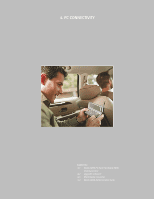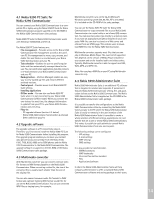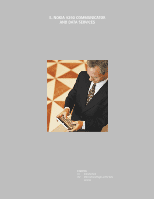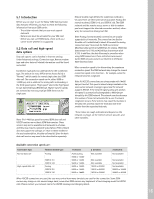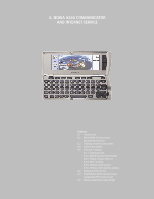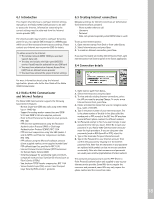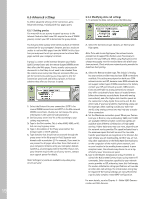Nokia 9290 IT Guide - Page 21
Introduction, 2 Nokia 9290 Communicator, and Internet features, 3 Creating Internet connections, 4 - service manual
 |
View all Nokia 9290 manuals
Add to My Manuals
Save this manual to your list of manuals |
Page 21 highlights
6.1 Introduction This chapter describes how to configure Internet settings manually to the Nokia 9290 Communicator to be able to access the Internet. Information concerning the correct settings must be obtained from the Internet service provider (ISP). The service provider may be able to configure the access point for you via a special SMS message or a WWW page, which sets all the necessary Internet access settings. Please contact your Internet service provider (ISP) for details. To obtain access to the Internet: • The cellular network (GSM 1900) you use must support data calls • The data service (also the High-speed (HSCSD) service if used) must be activated for your SIM card • You must have obtained an Internet Access Point (IAP) from an Internet service provider • You must have entered the proper Internet settings 6.3 Creating Internet connections Obligatory settings for Internet connection are (information from Internet service provider): • Phone number where to call • Username • Password • Data call options (especially when HSCSD data is used) To set up new Internet access: 1. Open Internet startup from Desk or from under Extras. 2. Select Internet access and press Open. 3. To create an Internet connection, press New. If you want to modify an existing Internet Access Point, open Internet access from Control panel in the Extras application. 6.4 Connection details For more information about using the Internet application, please refer to the User Guide of the Nokia 9290 Communicator. 6.2 Nokia 9290 Communicator and Internet features The Nokia 9290 Communicator supports the following basic Internet features: • Normal single-slot GSM data calls using either 9600 bps or 14400 bps • Support for analog modem connections and ISDN V.110 and ISDN V.120 rate adaption protocols • Point to Point Protocol as the data link level protocol, RFC 1661 • PPP link level authentication using the Password Authentication Protocol (PAP) or Challenge Authentication Protocol (CHAP), RFC 1334 • PPP link level compression using Stac LZS (modes 4 and 3), MPPC, and Predictor compression methods, RFC 1974 • PPP callback using the Microsoft callback protocol (client supplied number, server supplied number) and PPP callback type 0 as specified in RFC 1570 • Internet Protocol Control Protocol (IPCP) extensions for Domain Name Service (DNS) • Scripting language for automating login procedures, compatible with previous Symbian OS devices (such as Psion's Series 5 PDAs) • Van Jacobson TCP/IP header compression, RFC 1144 • Secure Sockets Layer (SSL) version 3 and Transport Layer Security (TLS) version 1 protocols 1. Open Control panel from Extras. 2. Select Internet access and press Open. 3. To view and edit existing Internet connections, select the IAP you want by pressing Change. To create a new Internet Access Point, press New. 4. Create a Connection name that you can recognize easily (e.g., name of the ISP). 5. Type in the phone number of your Internet account. This is the phone number of the dial-in line (also called the modem pool or PPP servers) of the ISP. Your ISP may have several different phone numbers for different modems. 6. Set Password prompt to Yes if you want to type in your password every time you log in. Select No to save your password in your Nokia 9290 Communicator and automate the login procedure. If you are using one-time passwords (such as RSA SecurID or OTP), select Yes. 7. Type in the Username for your Internet account. 8. Type in the Password for your Internet account. Then confirm the password by retyping it in the Confirm password field. Note that the characters in your password are replaced with symbols so that no one can see them accidentally. Note also that usernames and passwords are usually case-sensitive (capitalization of letters matters). The username and password are used for PPP (Point to Point Protocol) authentication and supplied to you by your Internet service provider. Some IAPs do not require the username and password; some IAPs may only require the phone number and the connection name. 18