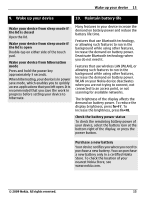Nokia Booklet 3G User Guide - Page 14
In the Advanced Boot Options screen, use - restore
 |
View all Nokia Booklet 3G manuals
Add to My Manuals
Save this manual to your list of manuals |
Page 14 highlights
14 Security and back up 8. Security and back up Protect your device You can protect your device from unauthorized usage or malicious software by using passwords and keeping your antivirus application up to date. Important: Your device can only support one antivirus application. Having more than one application with antivirus functionality could affect performance and operation or cause the device to stop functioning. Manage passwords You are prompted to create a Windows password when you log in for the first time. You can also create a password reset disk on a USB flash drive, so you can reset your password if you forget it. For instructions, select Start > Help and Support and enter Create a password reset disk in the search box. Keep your password and your password reset flash drive secret and in a safe place, separate from your device. Internet security Your device has an antivirus application pre-installed. To continue using the pre-installed antivirus application after the trial, you need to purchase the license from the internet security service provider. Manage the PIN code To disable or enable the PIN code inquiry, or to change the PIN code, select the connections dialog icon at the bottom of the display. Right click the connection name, and open the Security tab. If you forget your PIN code, contact your network service provider. Back up data You can use the Windows backup functions to back up data. It is recommended that you save the backup to an external hard drive. It is also recommended that you back up your data weekly, or, if your data is very important, even daily. You can also create a whole system image, which will allow you to restore the operating system in case of corruption of system files. Restore the operating system using a system image Create a system image Select Start > Help and Support and enter Create a system image in the search box. Follow the instructions. Restore a system image Hold down the F8 key as your computer starts. You need to press F8 before the operating system logo appears. If the operating system logo appears, try again. In the Advanced Boot Options screen, use the arrow keys to select Advanced Boot Options > Repair your Computer. 14 © 2009 Nokia. All rights reserved.