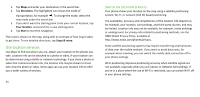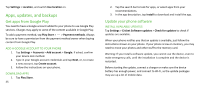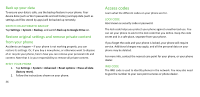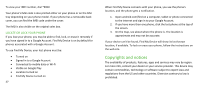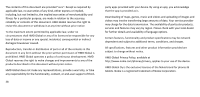Nokia C2 Tava User Manual - Page 23
Add An Event, Delete An Appointment, Find A Spot, See Your Current Location, Get Directions To
 |
View all Nokia C2 Tava manuals
Add to My Manuals
Save this manual to your list of manuals |
Page 23 highlights
Calendars are added automatically when you add an account to your phone. To add a new account with a calendar, go to the apps menu and tap Settings > Accounts > Add account. ADD AN EVENT To remember an appointment or an event, add it to your calendar. 1. In Calendar, tap . 2. Type in the details you want, and set the time. 3. To make an event repeat on certain days, tap More options > Does not repeat, and select how often the event should repeat. 4. To edit the reminder time, tap Add a notification, and select the time you need. 5. Tap Save. Tip: To edit an event, tap the event and DELETE AN APPOINTMENT 1. Tap the event 2. Tap > Delete. 23 , and edit the details. Maps FIND A SPOT Google Maps helps you find specific locations and businesses. 1. Tap Maps. 2. Write search words, such as a street address or place name, in the search bar. 3. Select an item from the list of proposed matches as you write, or tap to search. The location is shown on the map. If no search results are found, make sure the spelling of your search words is correct. SEE YOUR CURRENT LOCATION Tap Maps > . GET DIRECTIONS TO A PLACE Get directions for walking, driving, or using public transport - use your current location or any other place as the start point.