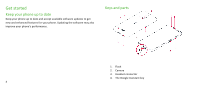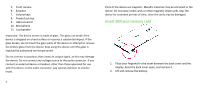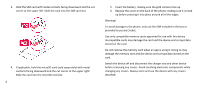Nokia C2 Tava User Manual - Page 8
Protect your phone with a screen lock, Use the touch screen
 |
View all Nokia C2 Tava manuals
Add to My Manuals
Save this manual to your list of manuals |
Page 8 highlights
To lock your keys and screen, press the power key. UNLOCK THE KEYS AND SCREEN Press the power key, and swipe up across the screen. If asked, provide additional credentials. Protect your phone with a screen lock You can set your phone to require authentication when unlocking the screen. SET A SCREEN LOCK 1. Tap Settings > Security > Screen lock. 2. Choose the type of lock and follow the instructions on your phone. Use the touch screen Important: Avoid scratching the touch screen. Never use an actual pen, pencil, or other sharp object on the touch screen. TAP AND HOLD TO DRAG AN ITEM Place your finger on the item for a couple of seconds, and slide your finger across the screen. 8

8
To lock your keys and screen, press the power key.
UNLOCK THE KEYS AND SCREEN
Press the power key, and swipe up across the screen. If asked, provide
additional credentials.
Protect your phone with a screen lock
You can set your phone to require authentication when unlocking the
screen.
SET A SCREEN LOCK
1.
Tap
Settings
>
Security
>
Screen lock
.
2.
Choose the type of lock and follow the instructions on your phone.
Use the touch screen
Important: Avoid scratching the touch screen. Never use an actual pen,
pencil, or other sharp object on the touch screen.
TAP AND HOLD TO DRAG AN ITEM
Place your finger on the item for a couple of seconds, and slide your finger
across the screen.