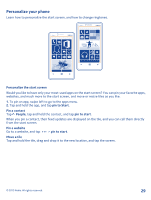Nokia Lumia 810 User Guide - Page 34
Save on data roaming costs, sync settings - manual
 |
View all Nokia Lumia 810 manuals
Add to My Manuals
Save this manual to your list of manuals |
Page 34 highlights
To save power, you can also do the following: Set the phone screen to switch off after On the start screen, swipe left, and tap Settings > lock a short time screen > Screen times out after. Lower the screen brightness On the start screen, swipe left, and tap Settings > brightness. Switch Automatically adjust to Off , and select the level you want. Use network connections selectively: • Set your phone to check for new mail less frequently, or even by request only. In every mailbox you have, tap > settings > sync settings and set Download new content to manually. • Switch Bluetooth on only when needed. • Use NFC on only when needed. To switch the tap +send feature off, on the start screen, swipe left, and tap Settings > tap+send and switch NFC sharing to Off. • Use a Wi-Fi connection to connect to the internet, rather than a mobile data connection. • Stop your phone scanning for available wireless networks. On the start screen, swipe left, tap Settings > Wi-Fi, and switch Wi-Fi networking to Off . • Stop your phone connecting to games. On the start screen, swipe left, tap Settings, swipe to applications, tap games, and turn all relevant settings off. • If you're listening to music or otherwise using your phone, but don't want to make or receive calls, switch airplane mode on. Save on data roaming costs Want to go easy on your phone bills? You can save on data roaming costs by changing mobile data settings. Data roaming means using your phone to receive data over networks that your network service provider doesn't own or operate. Connecting to the internet when roaming, especially when abroad, can raise data costs substantially. Your network service provider can charge you a fixed fee for data transfer or on a pay as you use basis. To use the optimal connection method, change the Wi-Fi, mobile data, and mail download settings. Using a Wi-Fi connection is generally faster and less expensive than using a mobile data connection. If both Wi-Fi and mobile data connections are available, your phone uses the Wi-Fi connection. On the start screen, swipe left, and tap Settings. 1. Tap Wi-Fi. 2. Make sure Wi-Fi networking is switched to On . 3. Select the connection you want to use. © 2012 Nokia. All rights reserved. 34