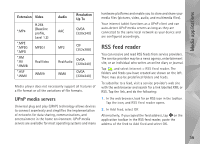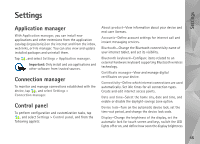Nokia N810 WiMax Nokia N810 WiMax User Guide in US English - Page 42
Tips on creating a GPS connection, Map application, Browse maps - purchase
 |
View all Nokia N810 WiMax manuals
Add to My Manuals
Save this manual to your list of manuals |
Page 42 highlights
Positioning Tips on creating a GPS connection If your device cannot find the satellite signal, consider the following: • If you are indoors, go outdoors to receive a better signal. • If you are outdoors, move to a more open space. • Ensure that your hand does not cover the internal receiver of your device. For the location of the receiver, see "GPS receiver", p. 41. • Signal strength may be affected by bad weather conditions. • Establishing a GPS connection may take from a couple of seconds to several minutes. Establishing a GPS connection in a car may take longer. • Some vehicles have tinted (athermic) windows, which may block the satelllite signals. Map application With the map application you can browse maps; see your location on the map; search for street addresses, different points of interest, coordinates or other locations, and save them as favorites. You can also purchase extra services, such as a navigation service with voice guidance. To access the application, tap , and select My selection > Map. The map application receives information about your current position using GPS. The application can use either an internal or external GPS receiver. To define which positioning method is used, tap and select Settings > Control panel. In Control panel, select GPS location. Almost all digital cartography is inaccurate and incomplete to some extent. Never rely solely on the cartography provided for use in this device. Downloading maps may involve the transmission of large amounts of data through your service provider's network. Contact your service provider for information about data transmission charges. Browse maps Depending on the product model, the availability of local maps can vary: Local maps are pre-installed on your device. The map coverage and level of details on the map vary by region. When you open the map application, the map view is displayed. If you have not selected an active map region, a list of available map regions is opened. To browse a map, pan it with the stylus, or tap [+] and [-] icons on the screen to zoom in and out. 42