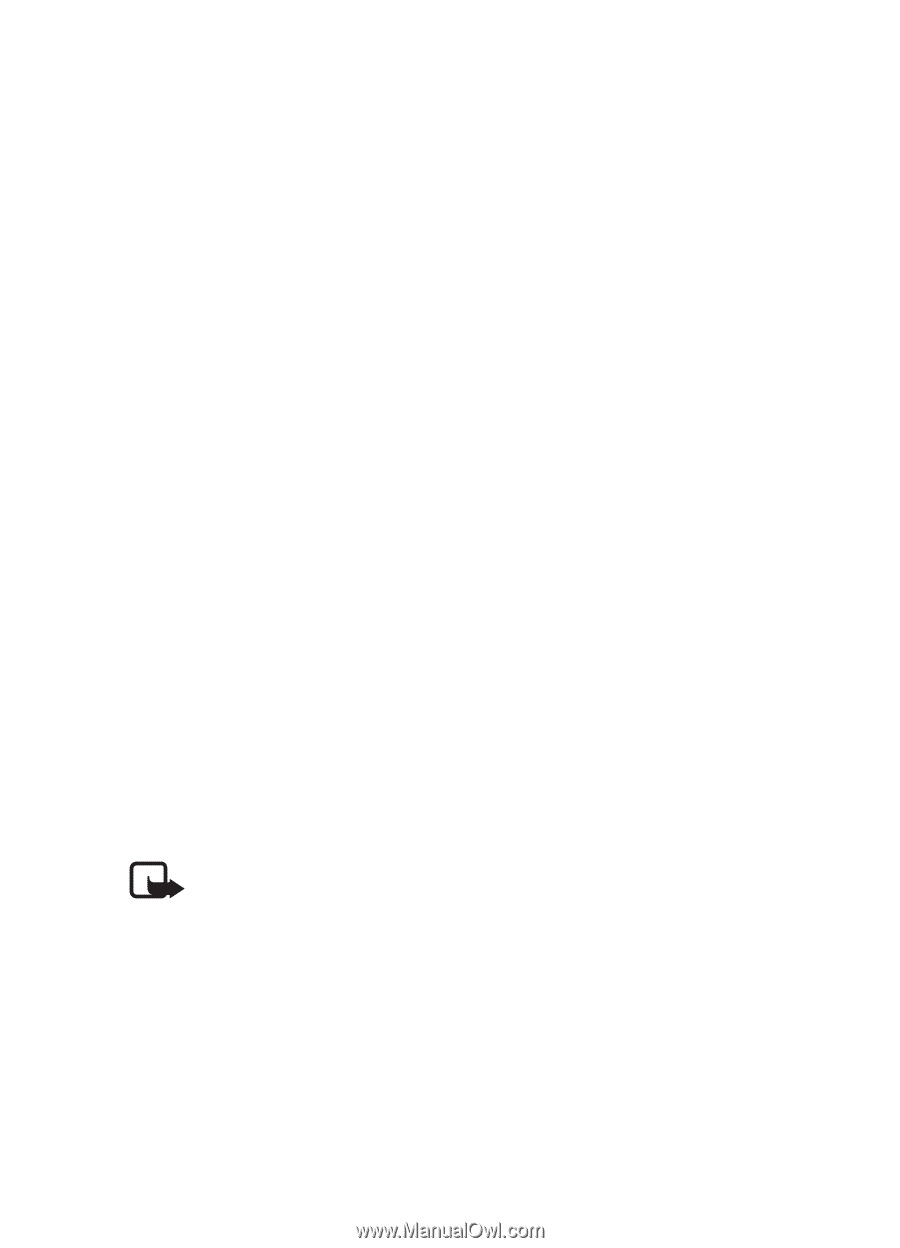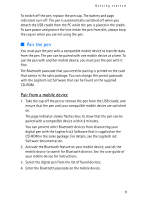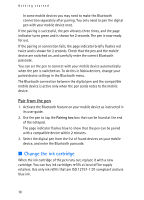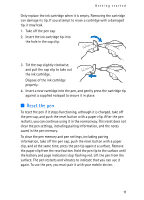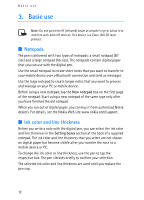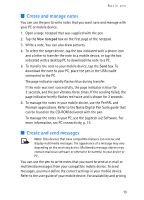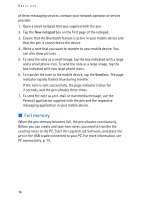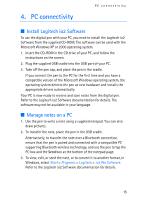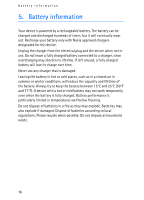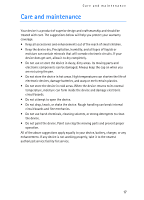Nokia SU-27W User Guide - Page 13
Create and manage notes, Create and send messages, New notepad
 |
View all Nokia SU-27W manuals
Add to My Manuals
Save this manual to your list of manuals |
Page 13 highlights
Basic use ■ Create and manage notes You can use the pen to write notes that you want save and manage with your PC or mobile device. 1. Open a large notepad that was supplied with the pen. 2. Tap the New notepad box on the first page of the notepad. 3. Write a note. You can also draw pictures. 4. To select the target device, tap the box indicated with a phone icon and a letter to transfer the note to a mobile device, or tap the box indicated with a desktop PC to download the note to a PC. 5. To transfer the note to your mobile device, tap the Send box. To download the note to your PC, place the pen in the USB cradle connected to the PC. The page indicator rapidly flashes blue during transfer. If the note was sent successfully, the page indicator is blue for 2 seconds, and the pen vibrates three times. If the sending failed, the page indicator briefly flashes red twice and is shown for 2 seconds. 6. To manage the notes in your mobile device, use the PenPAL and Penmail applications. Refer to the Nokia Digital Pen Suite guide that can be found on the CD-ROM delivered with the pen. To manage the notes in your PC, use the Logitech io2 Software. For more information, see PC connectivity, p. 15. ■ Create and send messages Note: Only devices that have compatible features can receive and display multimedia messages. The appearance of a message may vary depending on the receiving device. Multimedia message objects may contain malicious software or otherwise be harmful to your device or PC. You can use the pen to write notes that you want to send as e-mail or multimedia messages from your compatible mobile device. To send messages, you must define the correct settings in your mobile device. Refer to the user guide of your mobile device. For availability and pricing 13