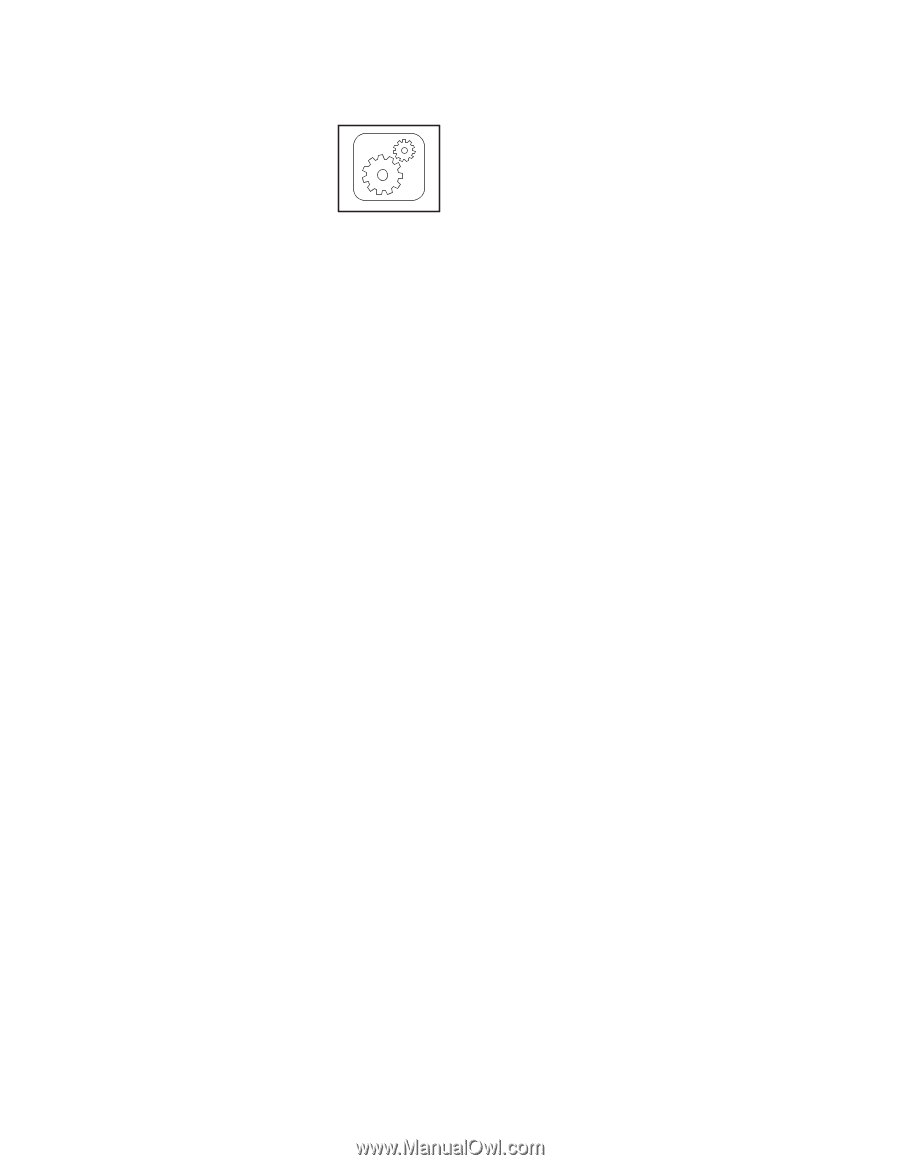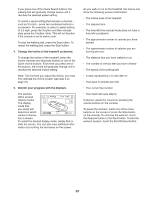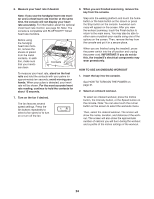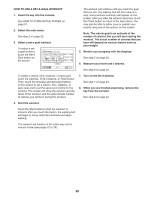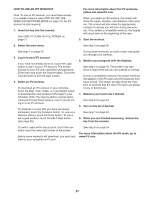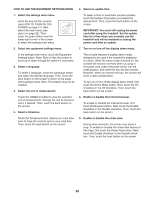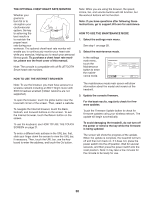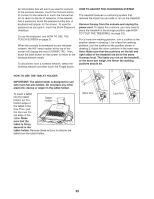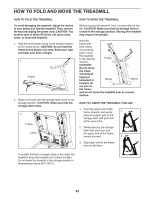NordicTrack C 1270 Pro Treadmill English Manual - Page 28
How To Use The Equipment Settings Mode
 |
View all NordicTrack C 1270 Pro Treadmill manuals
Add to My Manuals
Save this manual to your list of manuals |
Page 28 highlights
HOW TO USE THE EQUIPMENT SETTINGS MODE 6. Select an update time. 1. Select the settings main menu. Insert the key into the console (see HOW TO TURN ON THE POWER on page 21). Next, select the main menu (see step 2 on page 22). Then, touch the gears button near the lower-right corner of the screen to select the settings main menu. To select a time for automatic console updates, touch the Update Time button and select the desired time. Then, touch the back button on the screen. IMPORTANT: You must still unplug the power cord after using the treadmill. Set the update time for a time when you normally use the treadmill and will be available to unplug the power cord after an update. 2. Select the equipment settings mode. 7. Turn on or turn off the display demo mode. In the settings main menu, touch the Equipment Settings button. Note: Slide or flick the screen to scroll up or down through the options if necessary. 3. Select a language. To select a language, touch the Language button and select the desired language. Then, touch the back button on the screen to return to the equipment settings mode. Note: This feature may not be enabled. 4. Select the unit of measurement. The console features a display demo mode, designed to be used if the treadmill is displayed in a store. While the demo mode is turned on, the console will function normally when you plug in the power cord, press the power switch into the reset position, and insert the key into the console. However, when you remove the key, the screen will show a demo presentation. To turn on or turn off the display demo mode, first touch the Demo Mode button. Next, touch the On checkbox or the Off checkbox. Then, touch the back button on the screen. Touch the US/Metric button to view the selected unit of measurement. Change the unit of measurement, if desired. Then, touch the back button on the screen. 5. Select a timezone. 8. Enable or disable the Internet browser. To enable or disable the Internet browser, first touch the Browser button. Next, touch the Enable checkbox or the Disable checkbox. Then, touch the back button on the screen. Touch the Timezone button. Select your local timezone to have the console sync to your local time. Then, touch the back button on the screen. 9. Enable or disable the street view. During some workouts, the screen may show a map. To enable or disable the street view feature of the maps, first touch the Street View button. Next, touch the Enable checkbox or the Disable checkbox. Then, touch the back button on the screen. 28