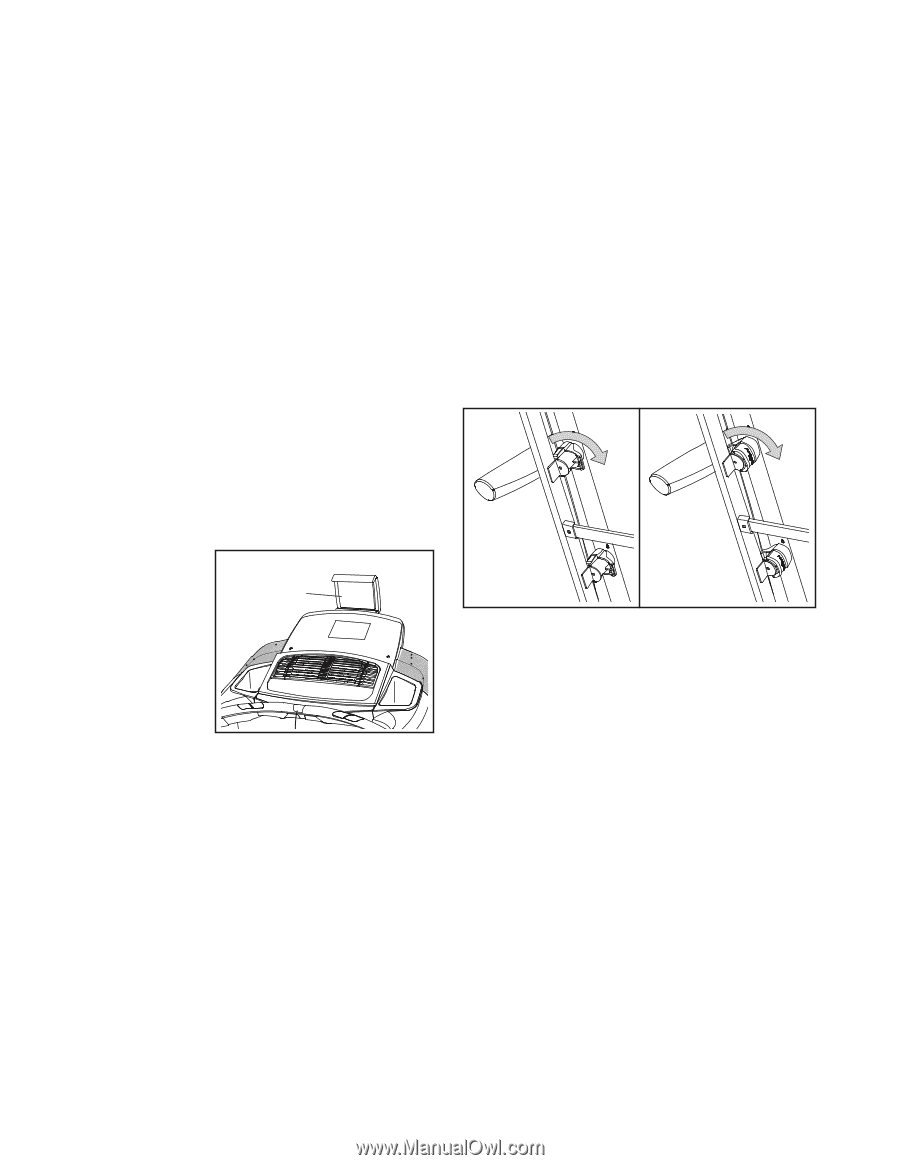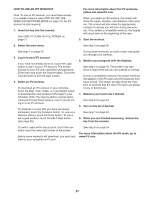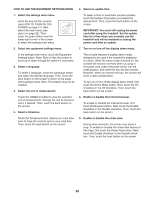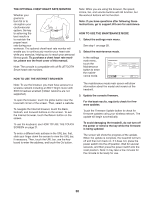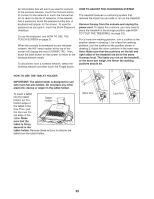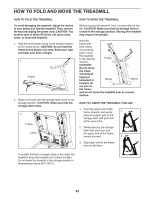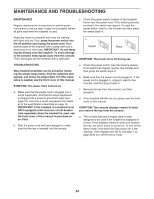NordicTrack C 1270 Pro Treadmill English Manual - Page 32
How To Adjust The Cushioning System
 |
View all NordicTrack C 1270 Pro Treadmill manuals
Add to My Manuals
Save this manual to your list of manuals |
Page 32 highlights
An information box will ask if you want to connect to the wireless network. Touch the Connect button to connect to the network or touch the Cancel button to return to the list of networks. If the network has a password, touch the password entry box. A keyboard will appear on the screen. To view the password as you type it, touch the Show Password checkbox. To use the keyboard, see HOW TO USE THE TOUCH SCREEN on page 21. When the console is connected to your wireless network, the WiFi menu option at the top of the screen will display the word CONNECTED. Then, touch the back button on the screen to return to the wireless network mode. To disconnect from a wireless network, select the wireless network and then touch the Forget button. HOW TO USE THE TABLET HOLDER HOW TO ADJUST THE CUSHIONING SYSTEM The treadmill features a cushioning system that reduces the impact as you walk or run on the treadmill. Remove the key from the console and unplug the power cord. To adjust the cushions, you may need to place the treadmill in the storage position (see HOW TO FOLD THE TREADMILL on page 33). For a more firm walking platform, turn a cushion to the position shown in drawing 1; for a less firm walking platform, turn the cushion to the position shown in drawing 2. Adjust the other cushions in the same way. Note: Make sure that the cushions on the left and right sides of the treadmill are set to the same firmness level. The faster you run on the treadmill, or the more you weigh, the firmer the walking platform should be. 1 2 IMPORTANT: The tablet holder is designed for use with most full-size tablets. Do not place any other electronic device or object in the tablet holder. To insert a tablet into the tablet holder, set the bottom edge of Tablet Holder the tablet in the tray. Then, pull the clip over the top edge of the tablet. Make sure that the tablet is firmly secured in the tablet holder. Reverse these actions to remove the tablet from the tablet holder. More firm Less firm 32