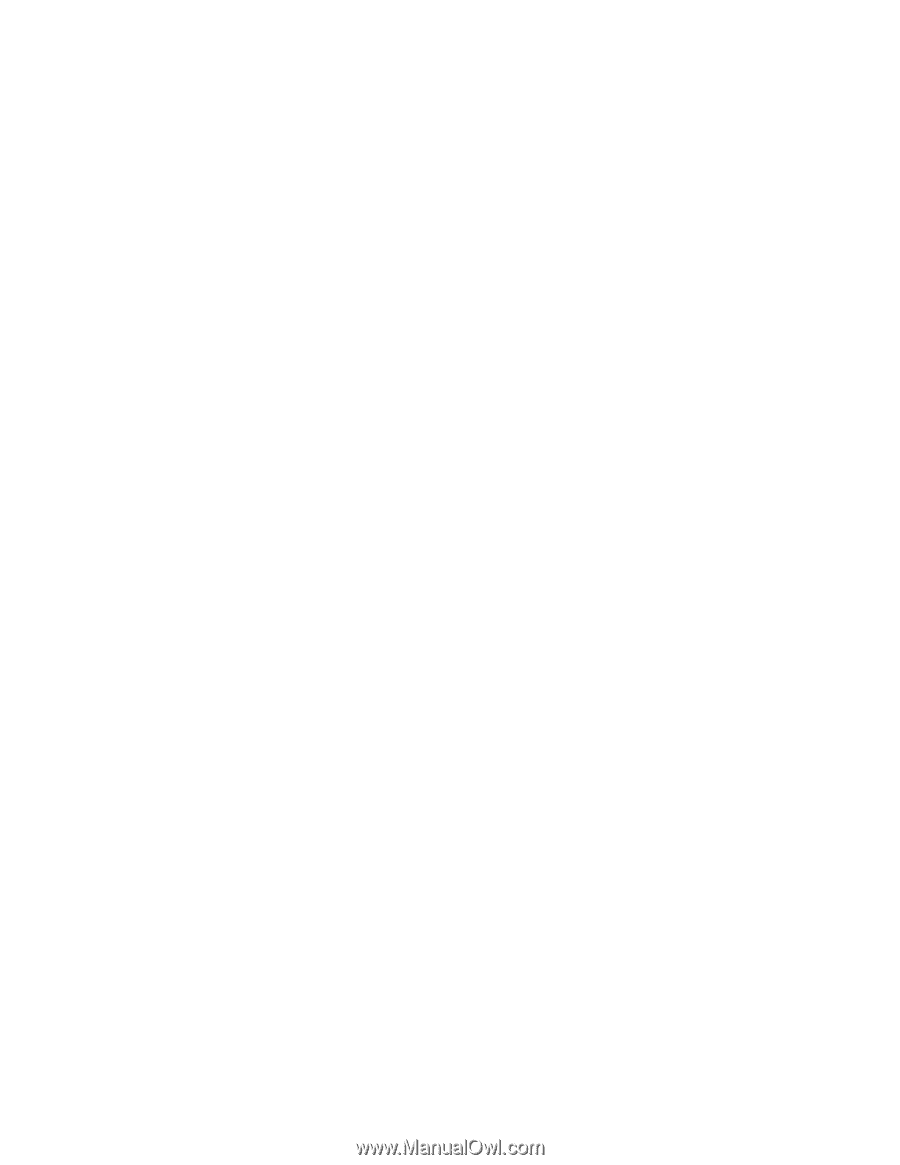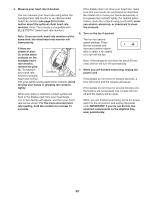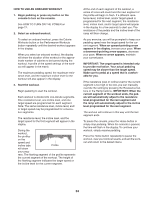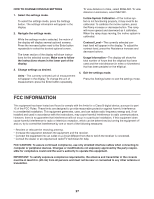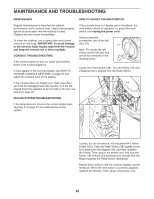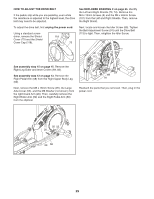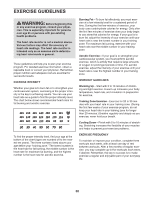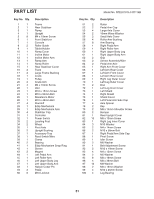NordicTrack C 7.5 Elliptical English Manual - Page 26
How To Connect Your Smart Device To
 |
View all NordicTrack C 7.5 Elliptical manuals
Add to My Manuals
Save this manual to your list of manuals |
Page 26 highlights
HOW TO CONNECT YOUR SMART DEVICE TO THE CONSOLE The console supports BLUETOOTH connections to smart devices via the iFit app and to compatible heart rate monitors. Note: Other BLUETOOTH connections are not supported. 1. Download and install the iFit app on your smart device. On your iOS® or Android™ smart device, open the App Store℠ or the Google Play™ store, search for the free iFit app, and then install the app on your smart device. Make sure that the BLUETOOTH option is enabled on your smart device. Then, open the iFit app and follow the instructions to set up an iFit account and customize settings. 2. Connect your smart device to the console. Follow the instructions in the iFit app to connect your smart device to the console. When a connection is established, the LED on the console will flash blue. Press the Bluetooth Smart button on the console to confirm the connection; the LED on the console will then turn solid blue. HOW TO CONNECT YOUR HEART RATE MONITOR TO THE CONSOLE The console is compatible with all BLUETOOTH Smart heart rate monitors. To connect your BLUETOOTH Smart heart rate monitor to the console, press the Bluetooth Smart button on the console. When a connection is established, the LED on the console will flash red twice. Note: If there is more than one compatible heart rate monitor near the console, the console will connect to the heart rate monitor with the strongest signal. To disconnect your heart rate monitor from the console, press and hold the Bluetooth Smart button on the console for 5 seconds; the LED on the console will light while the button is held and turn off when the button is released. Note: All BLUETOOTH connections between the console and other devices (including any smart devices, heart rate monitors, and so forth) will be disconnected. 3. Record and track your workout information. Follow the instructions in the iFit app to record and track your workout information. 4. Disconnect your smart device from the console if desired. To disconnect your smart device from the console, press and hold the Bluetooth Smart button on the console for 5 seconds; the LED on the console will light while the button is held and turn off when the button is released. Note: All BLUETOOTH connections between the console and other devices (including any smart devices, heart rate monitors, and so forth) will be disconnected. 26