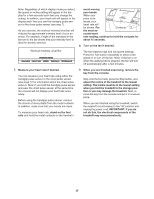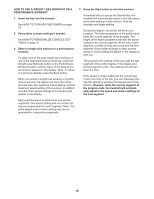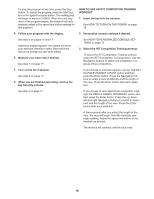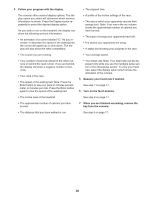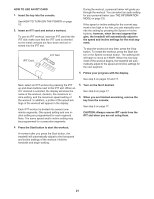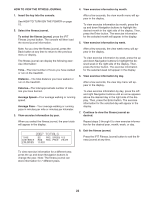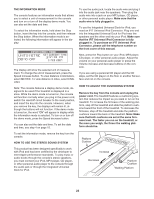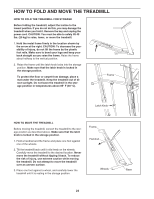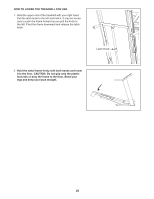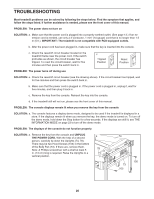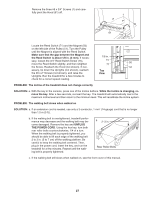NordicTrack C2500 Instruction Manual - Page 22
How To View The Fitness Journal
 |
View all NordicTrack C2500 manuals
Add to My Manuals
Save this manual to your list of manuals |
Page 22 highlights
HOW TO VIEW THE FITNESS JOURNAL 4. View exercise information by month. 1. Insert the key into the console. See HOW TO TURN ON THE POWER on page 15. 2. Select the fitness journal. To select the fitness journal, press the iFIT Fitness Journal button. The console will then load the stored journal information. After a few seconds, the view month menu will appear in the display. To view exercise information by month, press the up and down Navigation buttons to highlight the desired month in the right side of the display. Then, press the Enter button. The exercise information for the selected month will appear in the display. 5. View exercise information by week. Note: As you view the fitness journal, press the Back button at any time to return to the previous menu or display. The fitness journal can display the following exercise information: Time-The total number of hours you have walked or run on the treadmill. Distance-The total distance you have walked or run on the treadmill. Calories-The total approximate number of calories you have burned. Average Speed-Your average walking or running speed. Average Pace-Your average walking or running pace in minutes per mile or minutes per kilometer. 3. View exercise information by year. After a few seconds, the view week menu will appear in the display. To view exercise information by week, press the up and down Navigation buttons to highlight the desired week in the right side of the display. Then, press the Enter button. The exercise information for the selected week will appear in the display. 6. View exercise information by day. After a few seconds, the view day menu will appear in the display. To view exercise information by day, press the left and right Navigation buttons until an arrow appears above the desired day in the right side of the display. Then, press the Enter button. The exercise information for the selected day will appear in the display. 7. Continue to view the fitness journal as desired. When you select the fitness journal, the year totals will appear in the display. Repeat steps 3 through 6 to view exercise information for the desired year, month, week, or day. 8. Exit the fitness journal. Press the iFIT Fitness Journal button to exit the fitness journal at any time. To view exercise information for a different year, press the up and down Navigation buttons to change the year. Note: The fitness journal can store information for 7 different years. 22