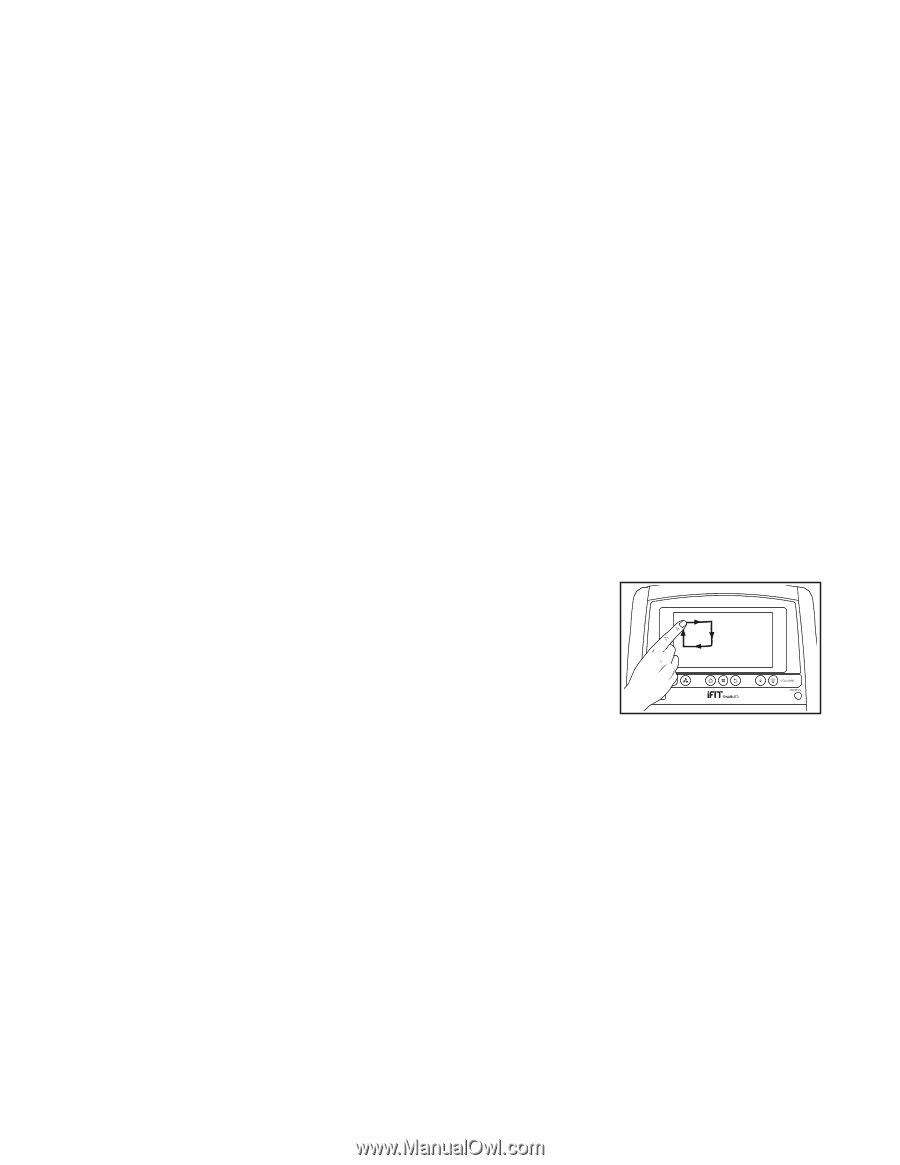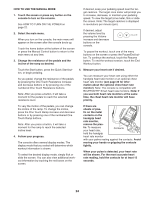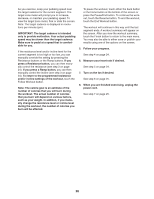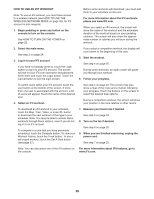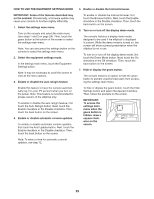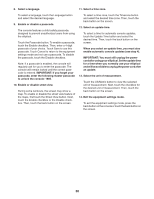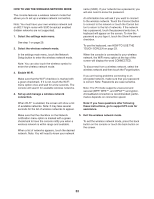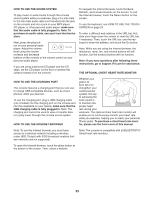NordicTrack Elite 10.9 Elliptical English Manual - Page 29
How To Use The Equipment Settings Mode
 |
View all NordicTrack Elite 10.9 Elliptical manuals
Add to My Manuals
Save this manual to your list of manuals |
Page 29 highlights
HOW TO USE THE EQUIPMENT SETTINGS MODE IMPORTANT: Some of the features described may not be enabled. Occasionally, a firmware update may cause your console to function slightly differently. 1. Select the settings main menu. Turn on the console and select the main menu (see steps 1 and 2 on page 24). Then, touch the gears button at the bottom of the screen to select the settings main menu. Note: You can also press the settings button on the console to select the settings main menu. 2. Select the equipment settings mode. In the settings main menu, touch the Equipment Settings button. Note: It may be necessary to scroll the screen to view all the menu options. 3. Enable or disable the auto relogin feature. Enable this feature to have the console automatically log in to your iFit account when you turn on the power. Note: This feature is recommended for private owners of the elliptical only. To enable or disable the auto relogin feature, first touch the Auto Relogin button. Next, touch the Enable checkbox or the Disable checkbox. Then, touch the back button on the screen. 4. Enable or disable automatic console updates. To enable or disable automatic console updates, first touch the Auto Update button. Next, touch the Enable checkbox or the Disable checkbox. Then, touch the back button on the screen. Note: To select a time for automatic console updates, see step 12. 5. Enable or disable the Internet browser. To enable or disable the Internet browser, first touch the Browser button. Next, touch the Enable checkbox or the Disable checkbox. Then, touch the back button on the screen. 6. Turn on or turn off the display demo mode. The console features a display demo mode, designed to be used if the elliptical is displayed in a store. While the demo mode is turned on, the screen will show a preset presentation when the elliptical is not in use. To turn on or turn off the display demo mode, first touch the Demo Mode button. Next, touch the On checkbox or the Off checkbox. Then, touch the back button on the screen. 7. Hide or display the gears button. The console features an option to hide the gears button to prevent unauthorized users from accessing the settings main menu. To hide or display the gears button, touch the Hide Settings button and select the desired checkbox. Then, follow the prompts on the screen. IMPORTANT: To access the settings main menu when the gears button is hidden, draw a square clockwise on the screen. 29