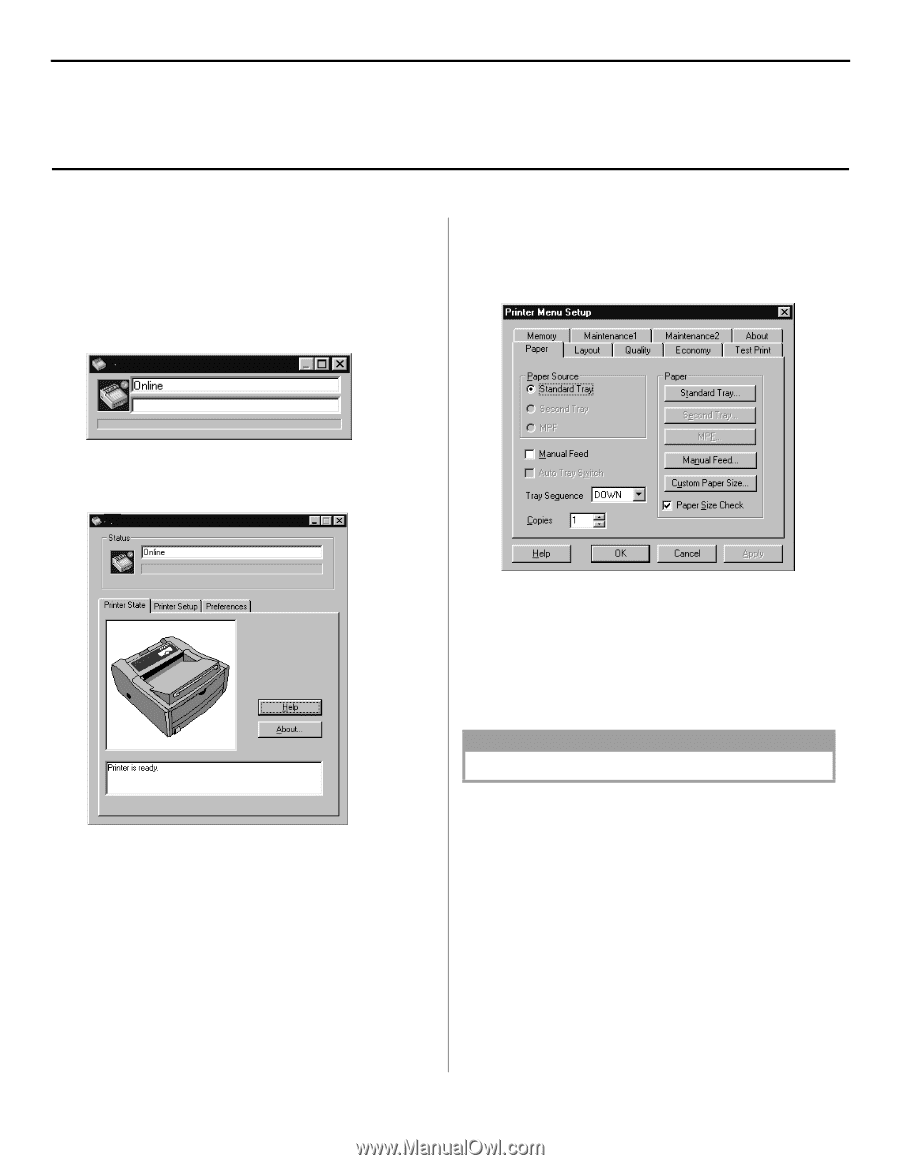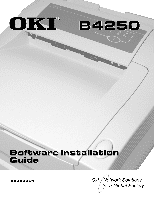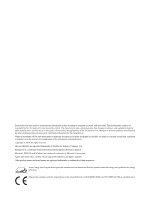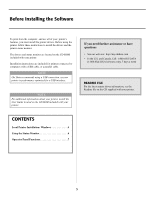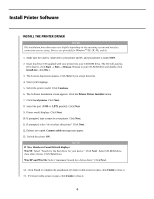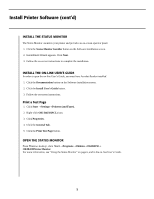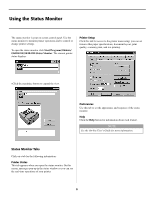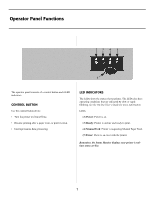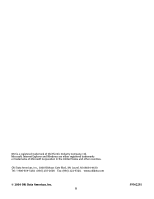Oki B4250 Guide: Software Installation B4250 (American English) - Page 6
Using the Status Monitor - okidata status monitor
 |
View all Oki B4250 manuals
Add to My Manuals
Save this manual to your list of manuals |
Page 6 highlights
Using the Status Monitor The status monitor is your on-screen control panel. Use the status monitor to monitor printer operations and to control or change printer settings. To open the status monitor click Start/Programs/Okidata/ OKIB4250/OKIB4250 Status Monitor. The current printer status displays. Printer Setup Click this tab for access to the printer menu setup; you can set features like paper specifications, document layout, print quality, economy print, and test printing. vClick the maximize button to expand the view. Preferences Use this tab to set the appearance and response of the status monitor. Help Click the Help button for information about each feature. NOTE See the On-line User's Guide for more information. Status Monitor Tabs Click on a tab for the following information: Printer Status This tab appears when you open the status monitor. On this screen, messages pop-up in the status window so you can see the real-time operations of your printer. 6