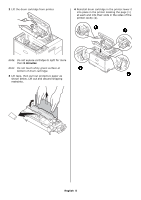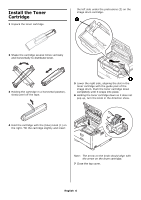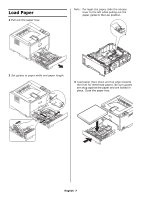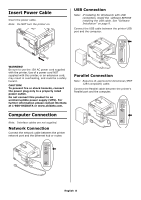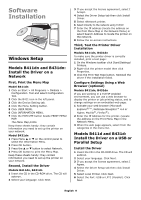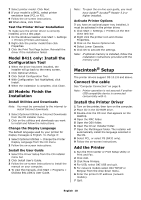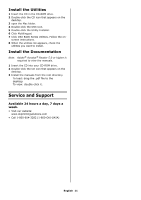Oki B431dn B411 B431 Setup Guide (English, Fran栩s, Espa?ol, Portugu - Page 10
Macintosh, Setup - okidata manual
 |
View all Oki B431dn manuals
Add to My Manuals
Save this manual to your list of manuals |
Page 10 highlights
7 Select printer model. Click Next. 8 If your model is a B431, select printer emulation type (PCL or PS). 9 Follow the on-screen instructions. 10 When done, click Finish. Test the Printer Driver Installation To make sure the printer driver is correctly installed, print a test page: 1 On the Windows taskbar click Start > Settings > Printers [Printers and faxes]. 2 Right-click the printer model then click Properties. 3 Click the Print Test Page button. Reinstall the driver if the installation failed. Model B411 only: Install the Configuration Tool 1 When the driver has been installed, the installer will go back to the menu screen. 2 Click Optional Utiities. 3 Click Install Configuration Tool. 4 With Configuration Tool highlighted, click Install. 5 When the inslattaion is complete, click Close. All Models: Finish the Installation Install Utilities and Downloads Note: You must be connected to the internet to install Internet downloads. 1 Select Optional Utilities or Internet Downloads from the CD installer menu. 2 Click on the utilities and downloads you want to install and follow the instructions. Change the Display Language The default language used by your printer for display messages is English. To change it: 1 Select Optional Utilities > Change the Printer Display Language from the CD menu. 2 Follow the on-screen instructions. Install the User Guide 1 Select the Driver Setup from the CD installer menu bar. 2 Click Install User's Guide. 3 Follow the on-screen instructions to install the manual on your computer. 4 To view the manuals, click Start > Programs > OkiData B411/B431 User Guide. Note: To open the on-line user guide, you must have Adobe® Acrobat® Reader 5.0 or higher installed. Activate Printer Options If you have an optional paper tray installed, it must be activated in the printer driver. 1 Click Start > Settings > Printers on the Win- dows task bar. 2 Right click the printer icon and choose Properties. 3 Click on the Device Options tab. 4 Select Lower Cassette. 5 Click OK to activate the settings. Note: If optional memory is installed, follow the installation instructions provided with the memory card. Macintosh® Setup The printer drivers support OS 10.2.8 and above. Connect the cable See "Computer Connection" on page 8. Note: Printer operation is not assured if another USB compatible device is connected concurrently with it. Install the Printer Driver 1 Turn on the printer, then turn on the computer. 2 Place CD in the CD-ROM drive. 3 Double-click the CD icon that appears on the desktop. 4 Open the MAC folder. 5 Open the OSX folder. 6 Open the Driver Installer folder. 7 Open the Multilingual folder. The installer will automatically install the language selected in the OS. 8 Select PCL, or select PS (B431 only). 9 Follow the on-screen instructions. Add the Printer 1 Run the Print Center or Print Setup Utility or Print and Fax. 2 Click Add. 3 Click More Printers. 4 For USB, select OKI USB and quit. 5 For network models select OKI TCP/IP or Bonjour from the drop-down menu. 6 Enter the printer's IP address (network models). 7 Quit. English 10