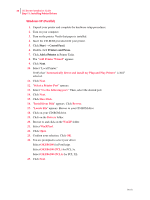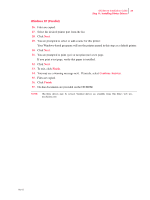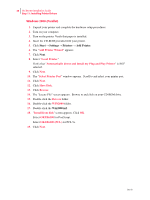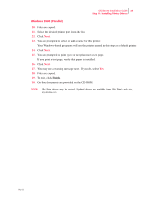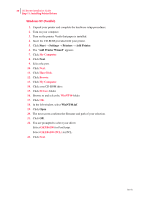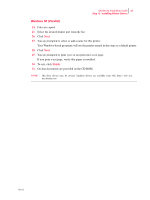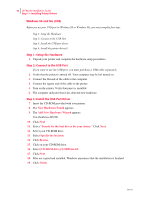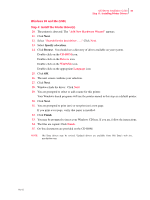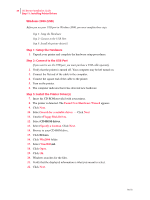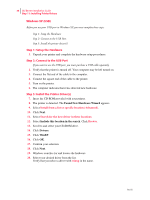Oki B6100 Guide: Installation (B6100) - Page 39
Windows NT Parallel - okidata driver windows 7
 |
View all Oki B6100 manuals
Add to My Manuals
Save this manual to your list of manuals |
Page 39 highlights
Oki B6100 Installation Guide 31 Step 11: Installing Printer Drivers Windows NT (Parallel) 24. Files are copied. 25. Select the desired printer port from the list. 26. Click Next. 27. You are prompted to select or add a name for this printer. Your Windows-based programs will use the printer named in this step as a default printer. 28. Click Next. 29. You are prompted to print (yes) or not print (no) a test page. If you print a test page, verify that paper is installed. 30. To exit, click Finish. 31. On-line documents are provided on the CD-ROM. NOTE: Oki Data drivers may be revised. Updated drivers are available from Oki Data's web site, my.okidata.com Oct 02

Oct 02
Oki B6100 Installation Guide
31
Step 11: Installing Printer Drivers
Windows NT (Parallel)
24.
Files are copied.
25.
Select the desired printer port from the list.
26.
Click
Next
.
27.
You are prompted to select or add a name for this printer.
Your Windows-based programs will use the printer named in this step as a default printer.
28.
Click
Next
.
29.
You are prompted to print (yes) or not print (no) a test page.
If you print a test page, verify that paper is installed.
30.
To exit, click
Finish
.
31.
On-line documents are provided on the CD-ROM.
NOTE:
Oki Data drivers may be revised. Updated drivers are available from Oki Data’s web site,
my.okidata.com