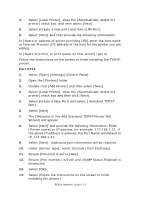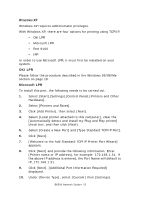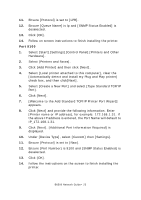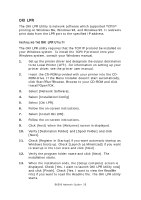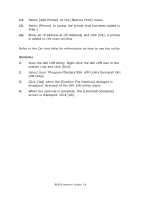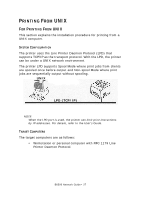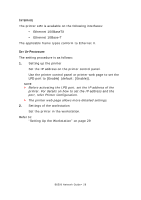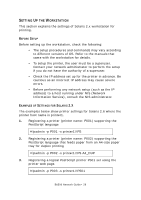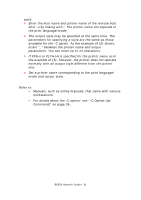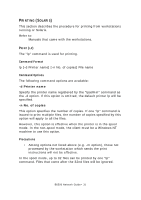Oki B6500 B6500 Network Guide - Page 26
Stop the OKI LPR Utility. Right-click the OKI LPR icon in - okidata
 |
View all Oki B6500 manuals
Add to My Manuals
Save this manual to your list of manuals |
Page 26 highlights
14. Select [Add Printer] on the [Remote Print] menu. 15. Select [Printer] to accept the printer that has been added in Step 1. 16. Enter an IP address at [IP Address] and click [Ok]. A printer is added to the main window. Refer to the On-Line Help for information on how to use the utility. UNINSTALL 1. Stop the OKI LPR Utility. Right-click the OKI LPR icon in the system tray and click [Exit]. 2. Select Start ?Program?Okidata?OKI LPR Utility?Uninstall OKI LPR Utility 3. Click [Yes] when the [Confirm File Deletion] dialogue is displayed. Removal of the OKI LPR utility starts. 4. When the removal is complete, the [Uninstall Complete] screen is displayed. Click [Ok]. B6500 Network Guide> 26
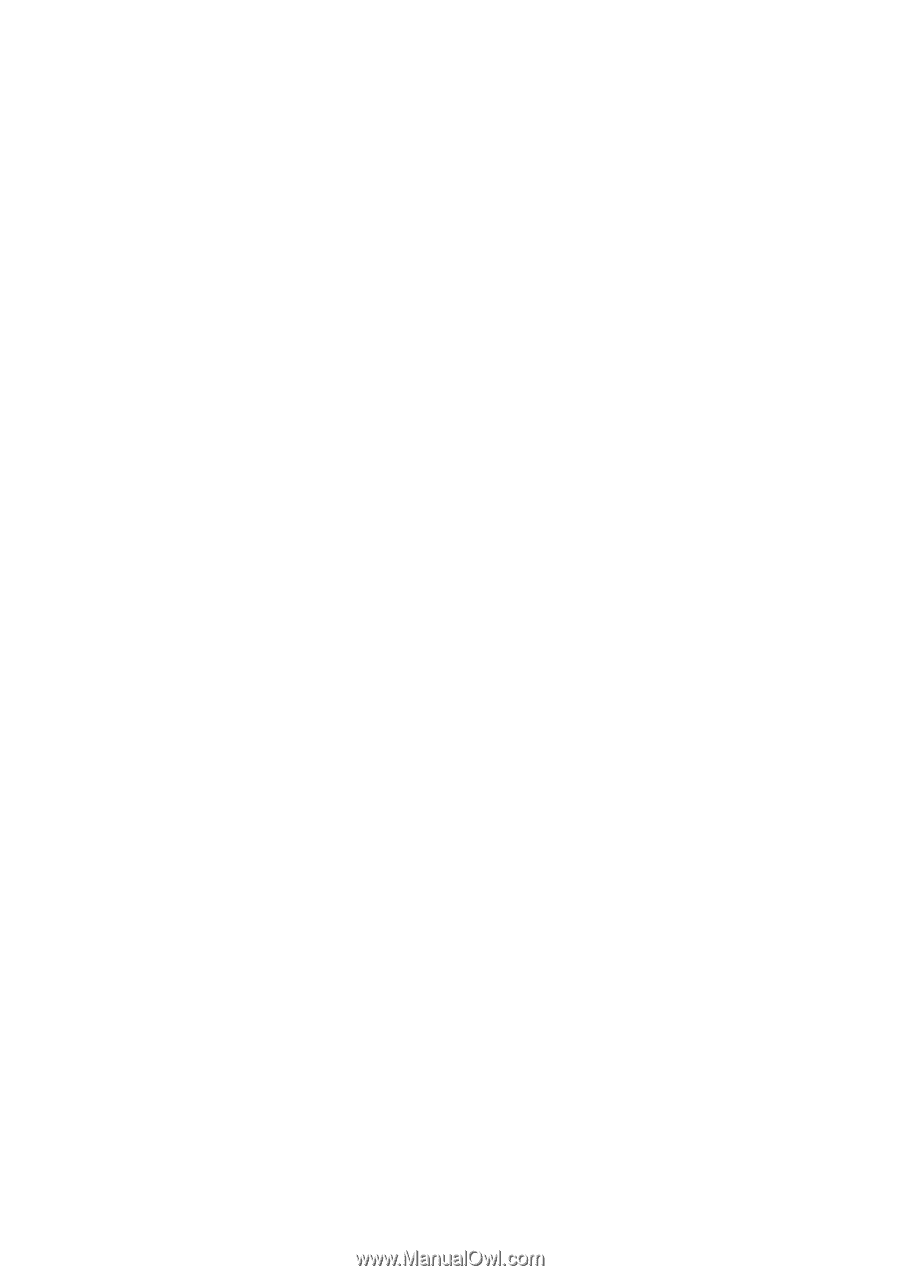
B6500 Network Guide> 26
14.
Select [Add Printer] on the [Remote Print] menu.
15.
Select [Printer] to accept the printer that has been added in
Step 1.
16.
Enter an IP address at [IP Address] and click [Ok]. A printer
is added to the main window.
Refer to the On-Line Help for information on how to use the utility.
U
NINSTALL
1.
Stop the OKI LPR Utility. Right-click the OKI LPR icon in the
system tray and click [Exit].
2.
Select Start ?Program?Okidata?OKI LPR Utility?Uninstall OKI
LPR Utility
3.
Click [Yes] when the [Confirm File Deletion] dialogue is
displayed. Removal of the OKI LPR utility starts.
4.
When the removal is complete, the [Uninstall Complete]
screen is displayed. Click [Ok].