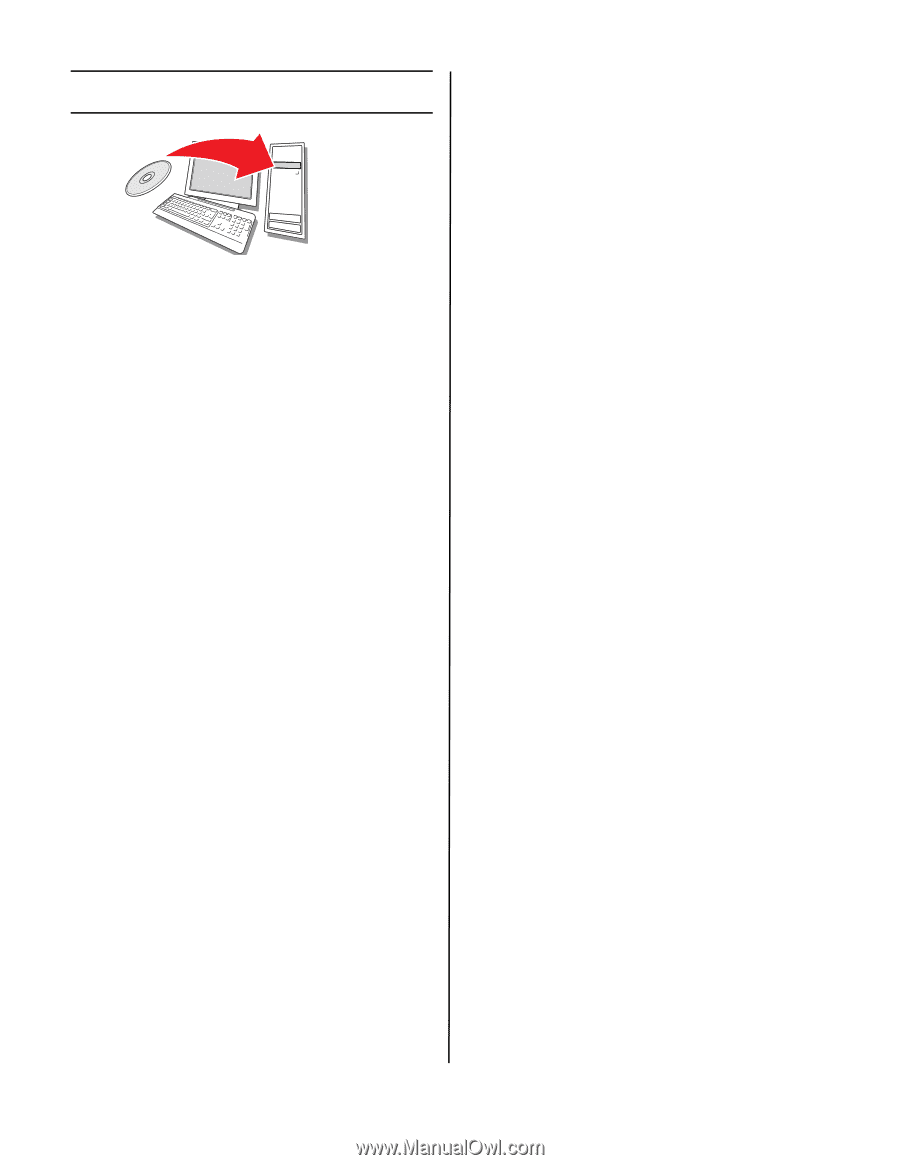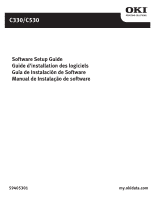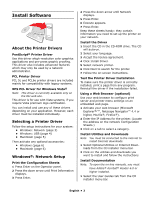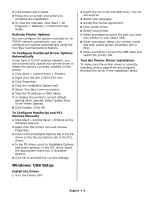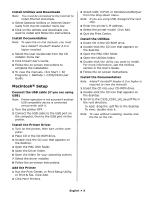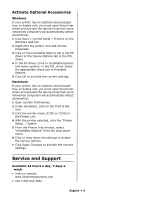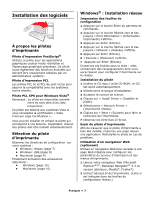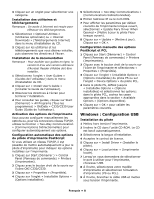Oki C530dn C330/C530 Software Setup Guide (English, Fran栩s, Espa?ol - Page 3
English, Install Software, About the Printer Drivers, Selecting a Printer Driver, Windows
 |
View all Oki C530dn manuals
Add to My Manuals
Save this manual to your list of manuals |
Page 3 highlights
Install Software About the Printer Drivers PostScript® Printer Driver Use this driver ahigh-resolution color graphics applications and pre-press graphic proofing. This driver also includes advanced features which may only be used by a network administrator. PCL Printer Driver PCL 5c and PCL6e printer drivers are included mainly for compatibility with legacy systems. XPS PCL Driver for Windows Vista® Note: This driver is currently available only on the Oki web site. This driver is for use with Vista systems, if you require Vista premium logo certification. You can install and use any of these drivers depending on your application. However, each driver must be installed individually. Selecting a Printer Driver Follow the setup instructions for your system: • Windows: Network (page 3) • Windows: USB (page 4) • Macintosh (page 5) Then activate any optional accessories: • Windows (page 6) • Macintosh (page 6) Windows®: Network Setup Print the Configuration Sheets 1 Press Enter on the Operator panel. 2 Press the down arrow until Print Information displays. 3 Press Enter. 4 Press the down arrow until Network displays. 5 Press Enter. 6 Execute appears. 7 Press Enter. Keep these sheets handy: they contain information you need to set up the printer on your network. Install the Driver 1 Insert the CD in the CD-ROM drive. The CD will autorun. 2 Select your language. 3 Accept the license agreement. 4 Click Install Driver. 5 Select network printer. 6 Click Next to search for the printer. 7 Follow the on-screen instructions. Test the Printer Driver Installation To make sure the printer driver is correctly installed, print a page from any program. Reinstall the driver if the installation failed. Using a Web Browser (optional) Use your web browser to configure print server and printer menu settings on an embedded web page. 1 Activate your web browser (Microsoft Explorer®/™, Netscape Navigator™ 4.4 or higher, Mozilla®, Firefox®). 2 Enter the IP Address for the printer. (Locate the address on the network Configuration Sheets.) 3 Click on a tab to select a category. Install Utilities and Downloads Note: You must be connected to the internet to install Internet downloads. 1 Select Optional Utilities or Internet Downloads from the CD installer menu bar. 2 Click on the utilities and downloads you want to install and follow the instructions. Install Documentation Note: To open the on-line manuals, you must have Adobe® Acrobat® Reader 6.0 or higher installed. 1 Select the User Guides tab from the CD installer menu bar. English • 3