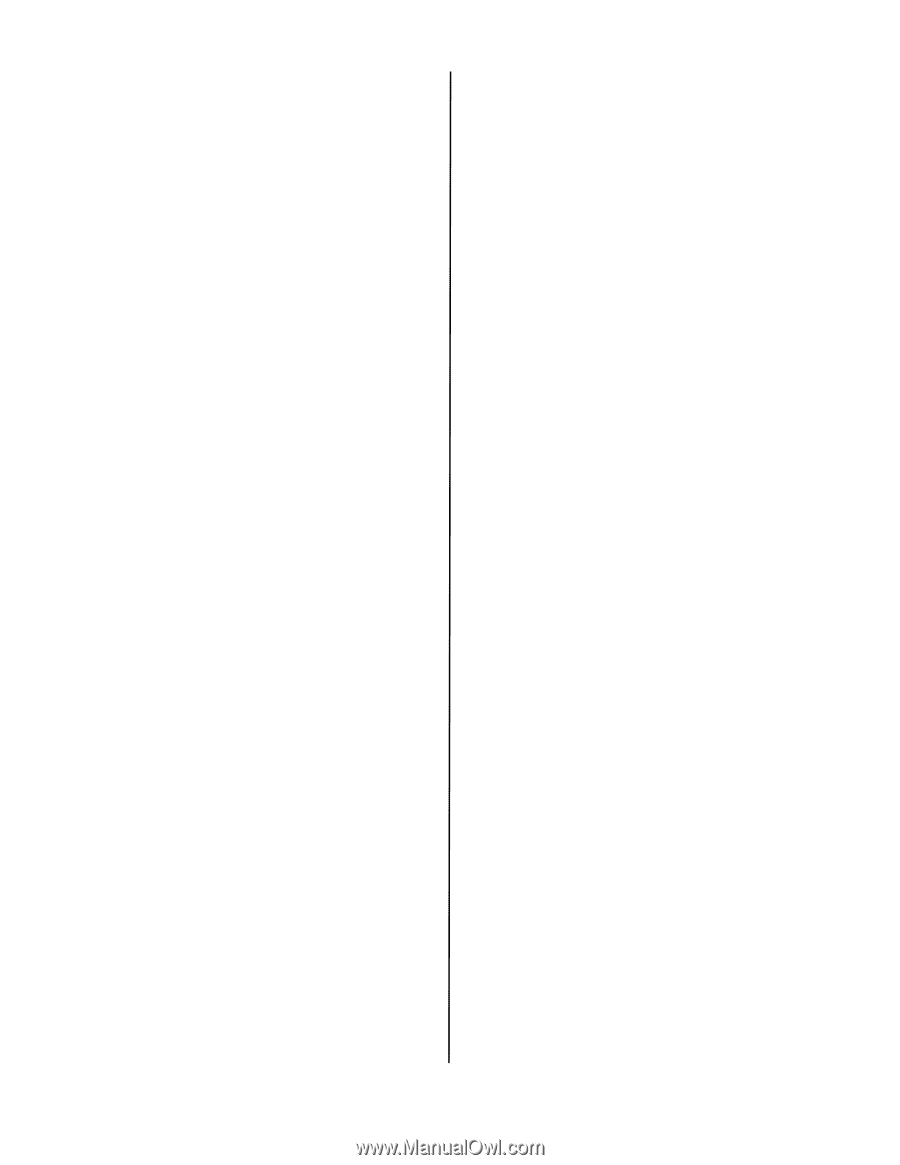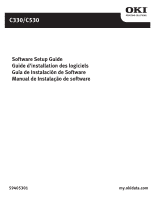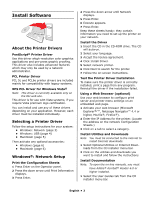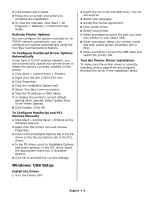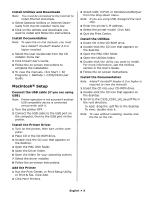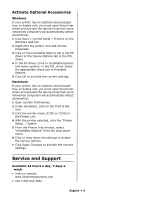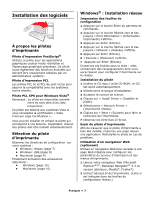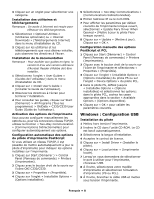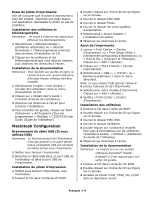Oki C530dn C330/C530 Software Setup Guide (English, Fran栩s, Espa?ol - Page 4
Windows: USB Setup, Test the Printer Driver Installation
 |
View all Oki C530dn manuals
Add to My Manuals
Save this manual to your list of manuals |
Page 4 highlights
2 Click Install User's Guide. 3 Follow the on-screen instructions to complete the installation. 4 To view the manuals, click Start > All Programs > OkiData > C330/C530 User Guide. Activate Printer Options You can configure the options manually or, for TCP/IP network connections, you can configure the options automatically using the Two-Way Communications feature. To Configure PostScript Driver Options Automatically If you have a TCP/IP enabled network, you can automatically update your printer driver to reflect the options currently installed on the printer. 1 Click Start > Control Panel > Printers. 2 Right click the OKI C330/C530 icon. 3 Click Properties. 4 Click the Installable Options tab. 5 Select Two-Way Communications. 6 Type the IP address or DNS name. 7 To display the printer's current default setting when opened, select Update Fiery Driver When Opened. 8 Click Update. Click OK. To Configure PostScript and PCL Options Manually 1 Click Start > Control Panel > Printers on the Windows task bar. 2 Right-click the printer icon and choose Properties. 3 Click on the Installable Options tab in the PS driver or the Device Options tab in the PCL driver. 4 In the PS driver, scroll to Installable Options and select options; in the PCL driver select the appropriate check box in Available Options. 5 Click OK to activate the current settings. Windows: USB Setup Install the Driver 1 Turn the Printer OFF. 2 Insert the CD in the CD-ROM drive. The CD will autorun. 3 Select your language. 4 Accept the license agreement. 5 Click Install Driver. 6 Select local printer. 7 When prompted to select the port you want your printer to use, select USB. 8 When prompted, select your printer model and then select printer emulation (PS or PCL). 9 When prompted, connect the USB cable and switch the printer ON. Test the Printer Driver Installation To make sure the printer driver is correctly installed, print a page from any program. Reinstall the driver if the installation failed. English • 4