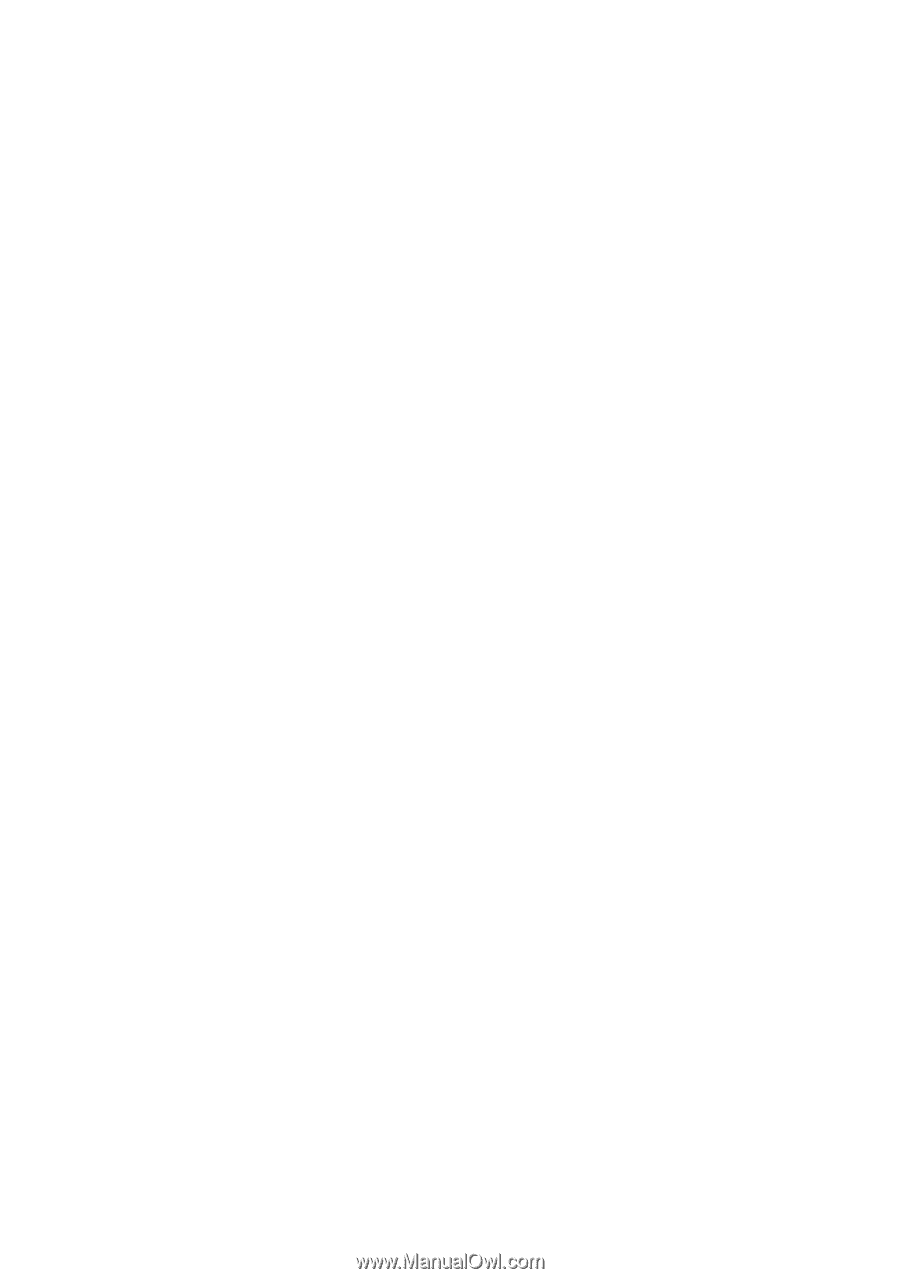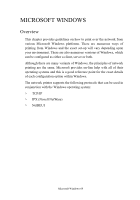Oki C5400 OkiLAN 8100 SoftNIC User's Guide - Page 69
To install the OKI LPR utility, Verify [Destination Folder] and [Spool Folder] and click [Next]. - oki printer driver
 |
View all Oki C5400 manuals
Add to My Manuals
Save this manual to your list of manuals |
Page 69 highlights
To install the OKI LPR utility The OKI LPR utility requires that the TCP/IP protocol should be installed in your Windows system. To install the TCP/IP protocol into your Windows system consult your Windows manual. Windows XP/2000/NT4.0 requires administrator privileges. 1. Set up the printer driver by designating the output destination to [Local Printer (LPT1:)]. For information on setting up your printer driver, see the printer user manual. 1. Insert the CD-ROM provided with your printer into the CD-ROM drive. If the Menu Installer doesn't start automatically, click Start→Run→Browse. Browse to your CD-ROM and click Install→Οpen→OK. 2. Select [Network Software]. 3. Select [Installation/Config] 4. Select [Oki LPR]. 5. Follow the on-screen instructions. 6. Select [Install Oki LPR]. 7. Follow the on-screen instructions. 8. Click [Next] when the [Welcome] screen is displayed. 9. Verify [Destination Folder] and [Spool Folder] and click [Next]. 10. Check [Register in Startup] if you want automatic startup as Windows boots up. Check [Launch as minimized] if you want to startup in the Icon state and click [Next]. 11. Verify the program folder name and click [Next]. The installation starts. Configuration 67