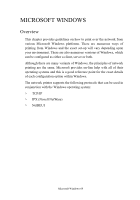Oki C5400 OkiLAN 8100 SoftNIC User's Guide - Page 75
Network printer IP address configuration
 |
View all Oki C5400 manuals
Add to My Manuals
Save this manual to your list of manuals |
Page 75 highlights
7. The Windows XP installation CD-ROM may be required. Follow the remaining dialogue box prompts. Once the protocol has been installed and configured in Windows, the next step is to configure the TCP/IP parameters in the network printer. Network printer IP address configuration Use the Admin/Manager Standard Set-up Utility to configure the IP Address, Subnet Mask and Gateway. 1. Connect the printer to the network and turn on. 2. Place the Network Software Utilities disk (or the software CD provided with your printer) in the CD-ROM drive. The set-up utility starts automatically. If the set-up utility does not start, double-click on install.exe in the Windows folder of the CD-ROM. 3. Select [Network Software]. 4. Select [Installation/Config]. 5. Select the appropriate language. 6. Click [Next] on the Welcome screen. 7. If you agree to the User License Agreement, click [Next]. 8. Select the appropriate network card, using the Ethernet address to identify it, and click [Next]. The Ethernet address (MAC Address) of the printer can be found on the self-diagnostic printout, which can be printed by pressing the push-button on the network card for two seconds and then releasing it. Microsoft Windows 73