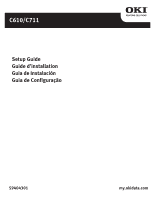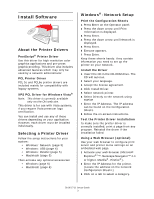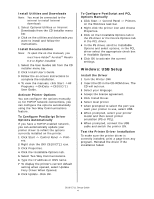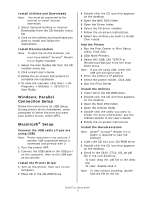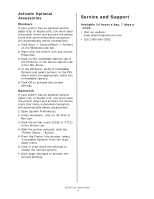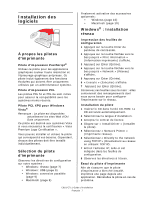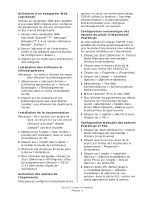Oki C610dtn C610/C711 Software Setup Guide (English, Fran栩s, Espa?o - Page 3
Install Software - oki
 |
View all Oki C610dtn manuals
Add to My Manuals
Save this manual to your list of manuals |
Page 3 highlights
Install Software About the Printer Drivers PostScript® Printer Driver Use this driver for high-resolution color graphics applications and pre-press graphic proofing. This driver also includes advanced features which may only be used by a network administrator. PCL Printer Driver PCL 5c and PCL6e printer drivers are included mainly for compatibility with legacy systems. XPS PCL Driver for Windows Vista® Note: This driver is currently available only on the Oki web site. This driver is for use with Vista systems, if you require Vista premium logo certification. You can install and use any of these drivers depending on your application. However, each driver must be installed individually. Selecting a Printer Driver Follow the setup instructions for your system: • Windows: Network (page 3) • Windows: USB (page 4) • Windows: Parallel (page 5) • Macintosh (page 5) Then activate any optional accessories: • Windows (page 6) • Macintosh (page 6) Windows®: Network Setup Print the Configuration Sheets 1 Press Enter on the Operator panel. 2 Press the down arrow until Print Information is displayed. 3 Press Enter. 4 Press the down arrow until Network is displayed. 5 Press Enter. 6 Execute appears. 7 Press Enter. Keep these sheets handy: they contain information you need to set up the printer on your network. Install the Driver 1 Insert the CD in the CD-ROM drive. The CD will autorun. 2 Select your language. 3 Accept the license agreement. 4 Click Install Driver. 5 Select network printer. 6 Select Directly to the network using TCP/IP. 7 Enter the IP Address. The IP address can be found on the Configuration Sheets. 8 Follow the on-screen instructions. Test the Printer Driver Installation To make sure the printer driver is correctly installed, print a page from any program. Reinstall the driver if the installation failed. Using a Web Browser (optional) Use your web browser to configure print server and printer menu settings on an embedded web page. 1 Activate your web browser (Microsoft Explorer®/™, Netscape Navigator™ 4.4 or higher, Mozilla®, Firefox®). 2 Enter the IP Address for the printer. (Locate the address on the network Configuration Sheets.) 3 Click on a tab to select a category. C610/C711 Setup Guide 3